Warehouse Location
Purposes
The main purpose of this module is to enable the administrator to view and manage the Warehouse locations on the System. While adding a warehouse users will be able to select the location for their warehouse from the locations that are actively available here.
Navigation Path
Path: Masters > Warehouse Location
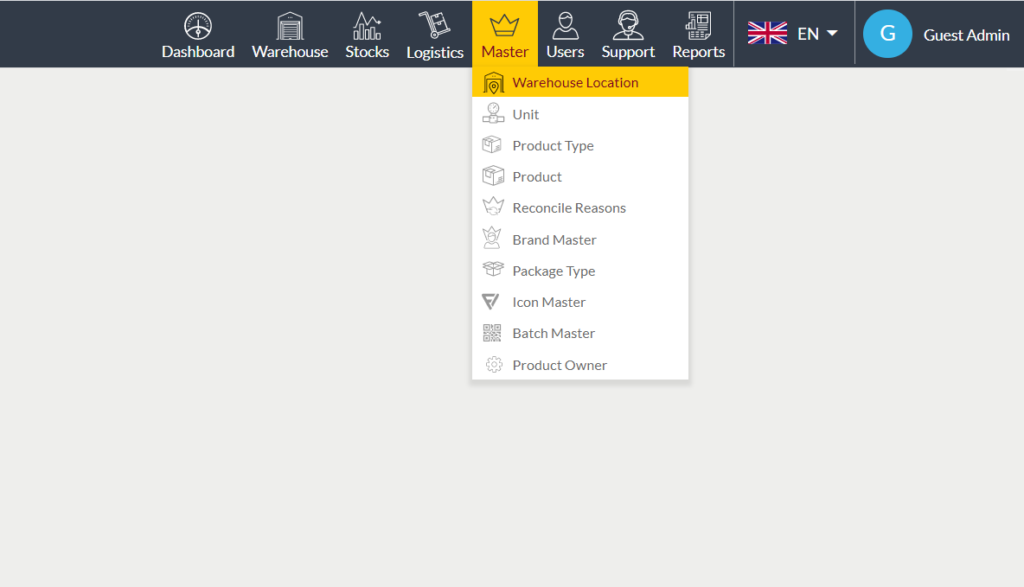
Listing Screen
View list of all the Warehouse Locations that were previously added by the Administrator. Admin will have an option to add, update, and Archive the Warehouse Locations. Admin will be able to search the Warehouse Location using the filter option this is provided on the list. On the left side of the Listing, Admin will be able to filter the warehouse locations based on the States.
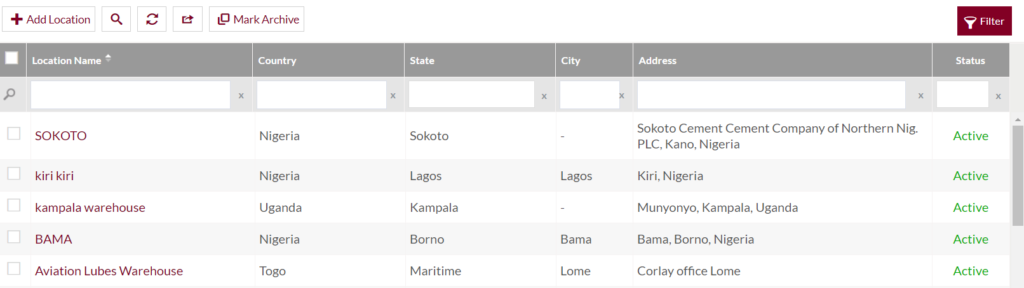
Mark the Warehouse Location Archive
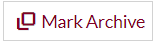
- Admin will have the option to Archive the Warehouse Location from the list.
- Admin needs to select the locations from the listing for Archiving the Locations.
View the Archived Warehouse Location
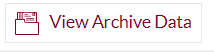
- On clicking the View Archive Data button, Admin will able to view all the archived warehouse locations.
Add New Location: To add a new location, click on the below button
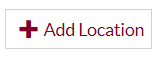
Add/Edit Warehouse Location
- User will be able to Add/Update the warehouse location from this page
- The user needs to fill in the warehouse location information to add/edit the location in the system.
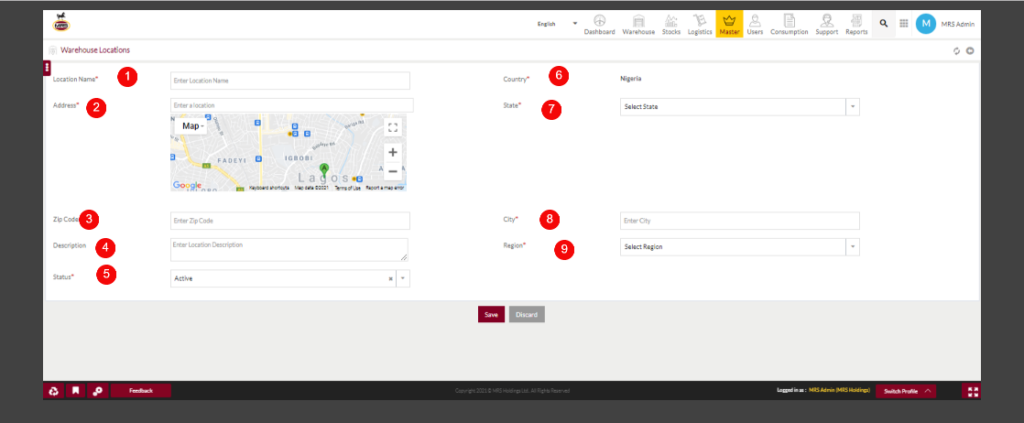
Fields available in the Add/Edit Warehouse Location Form
- Location Name (Required): This is for specifying the name of the Warehouse Location.
- Address (Required): This is for specifying the address of the location. Once the address is entered, a dropdown related to all the locations of that address will appear here. Choose the required address from the dropdown or enter it manually. The map will show the direction of the address.
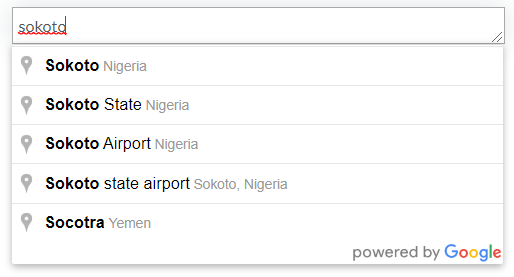
3.ZipCode: Set the Zipcode of the warehouse location.
4.Description: Set the description of the warehouse location if needed.
5. Status (Required): Set the status of the Warehouse Location – Active/Inactive using the dropdown list

6. Country (Required): This is for specifying the Country Name of the location. Once the country is selected then states related to the specified country will be available in the state dropdown.
7. State (Required): Choose the State name of the location.
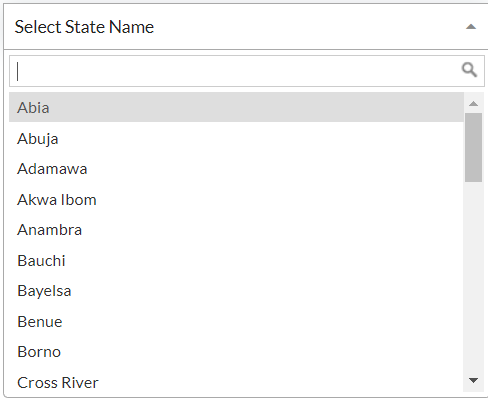
8. City(Required): This is for specifying the City of the location.
9.Region(Required): This allows the user to set the region, by selecting from the drop-down list.
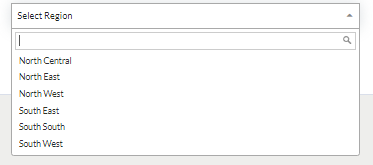
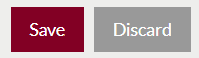
- Admin can save the Warehouse Location by submitting the form or can discard the Location.
- On Submission, the Location will be listed on the Warehouse Location listing page.