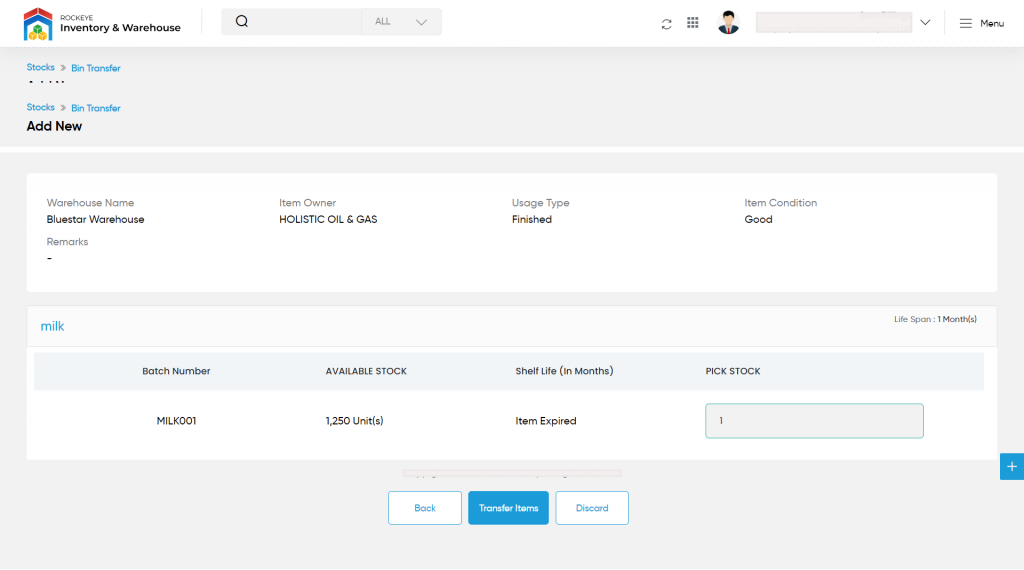Bin Transfer
Purpose
The main purpose of this module is to enable the user to view and manage the warehouse items for transforming from one bin to another bin.
Navigation Path
Path: Stocks > Stock Reconcile & Transfer > Bin Transfer
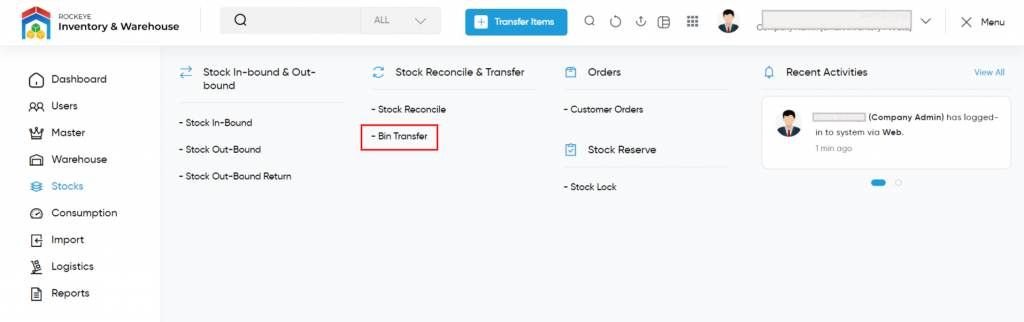
Listing Screen
View list of all the bin transfers that are previously added by the user. Users will be able to transfer the items from one bin to another. Users will be able to search the data using the filter option this is provided on the list. Users can view the listing in three ways, the user will have the option to change the view by clicking on the “Change View” Button.
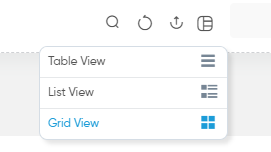
Table View
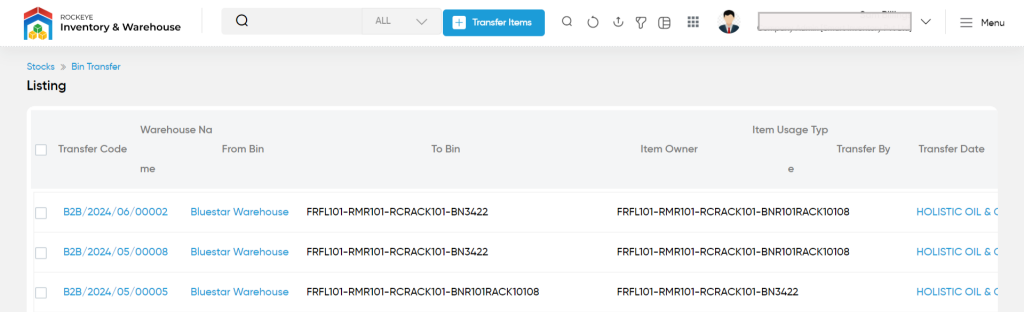
List View
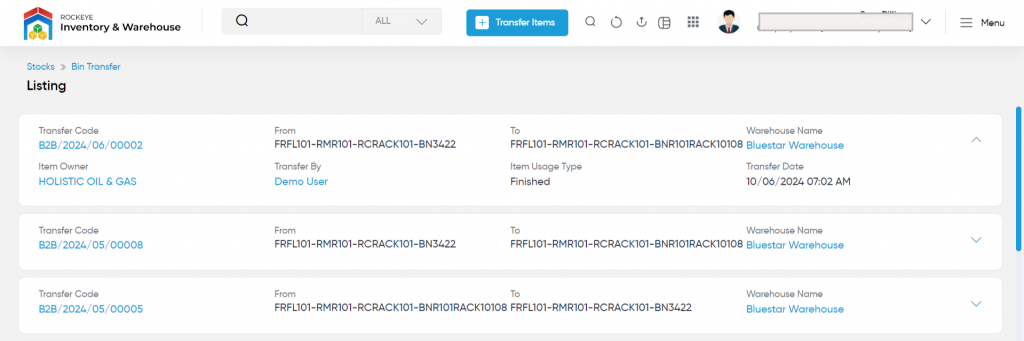
Grid View
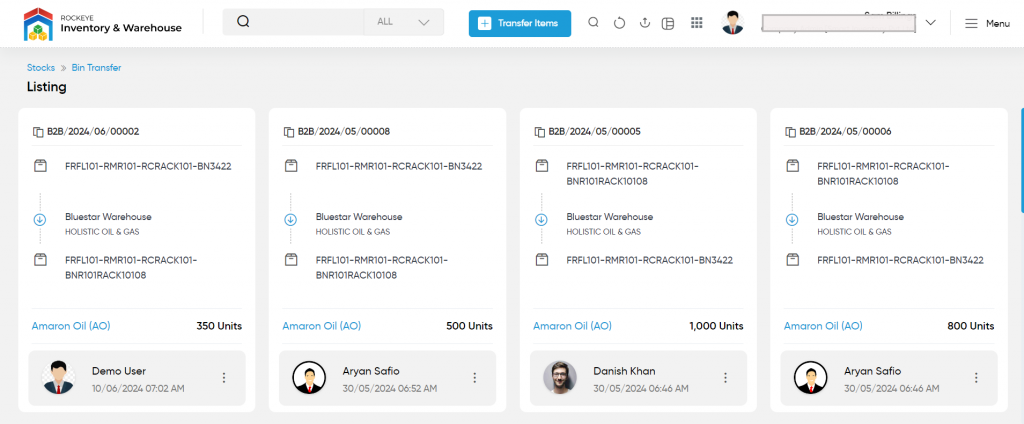
Transfer Items: To transfer the items, click on the below button
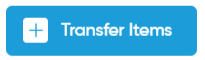
Transfer Items
- Users will be able to transfer the items from this page
- The user needs to fill in the below information to transfer the items
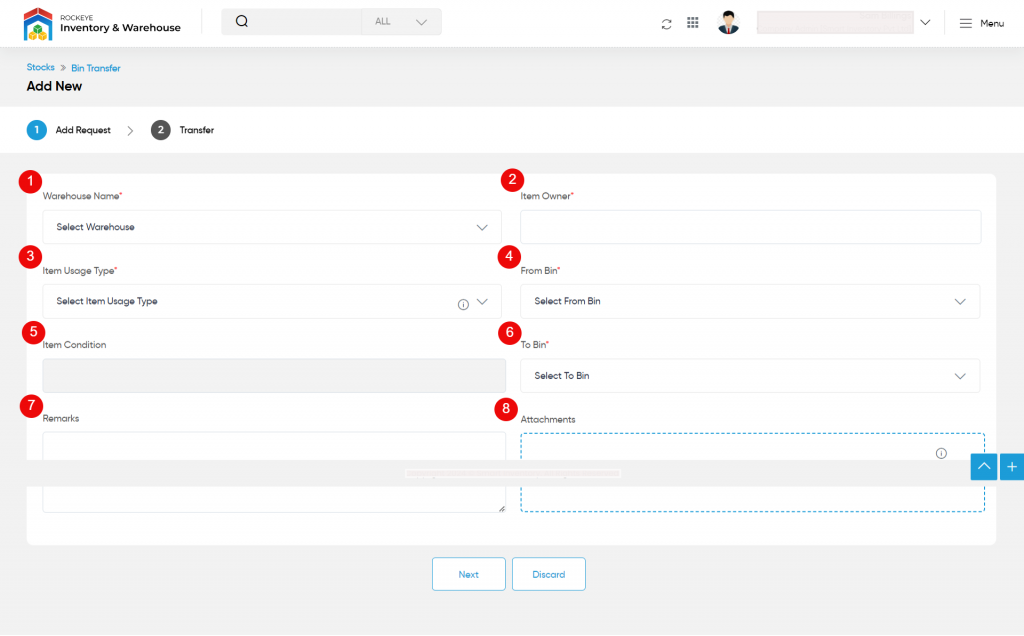
- Warehouse Name (Required): This is for specifying the warehouse name. Choose the warehouse from the drop-down. For example, if the user wants to transfer the items to the bin of the “Apapa” warehouse, then select Apapa from the dropdown.
- Item Owner (Required): This is for specifying the Owner of the item. For example, if the item comes under MRS Holdings then specify the owner as MRS Holdings. Items will be shown based on the Item Owner wise.
- Item Usage Type (Required): This is for specifying the Usage type of the item. The user can select the Item Usage type from the drop-down list. For example, if the Item comes under Non-Consumable then specify the Item usage type as Non-Consumable. items will be shown based on the Item Owner wise.
- From Bin (Required): This is to specify that from which Bin the item is transferred.
- Item Condition: This field is an auto-fill field, which displays the condition of the item, based on the From Bin selected. If the From bin contains damaged items then it will display “Damaged” and if it contains good items it will display “Good”
- To Bin (Required): This is to specify to which Bin the product is transferring.
- Remarks: Add remarks for transferring the items.
- Attachments: Add attachments for transferring the items from the bins to the warehouse.
Once all the needed information is filled in, the user will be able to view the items available in that bin.
In the “Pick Stock” field the user can add the quantity of the item stock that they want to transfer to a separate bin.
Once the quantity is entered the user will be able to see a “Transfer Items” button upon its click the user will be able to transfer bins.