Company Master
Purpose
The main purpose of this module is to allow the user to view and manage the various companies within the system.
Navigation Path
Path: Master > Company > Company Master
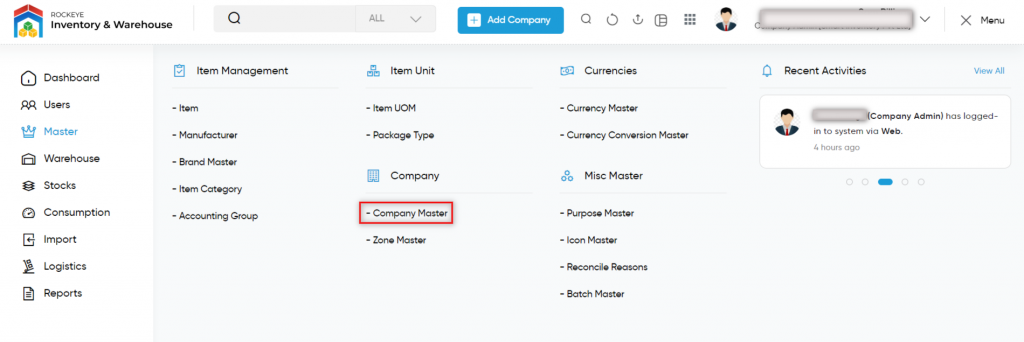
Listing Screen
View a List of all the companies that are added by the user previously. Users will have an option to view the companies. Users will be able to search the companies using the filter option provided on the list. The user can switch between three different listing views by clicking the “Change View” button.
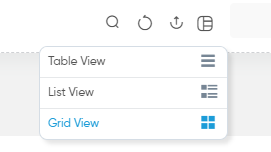
Table View

List View
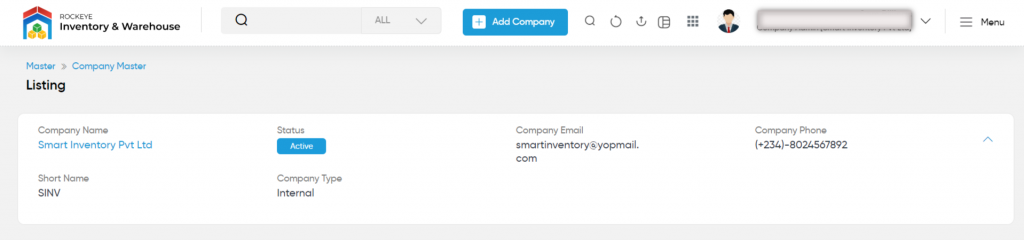
Grid View
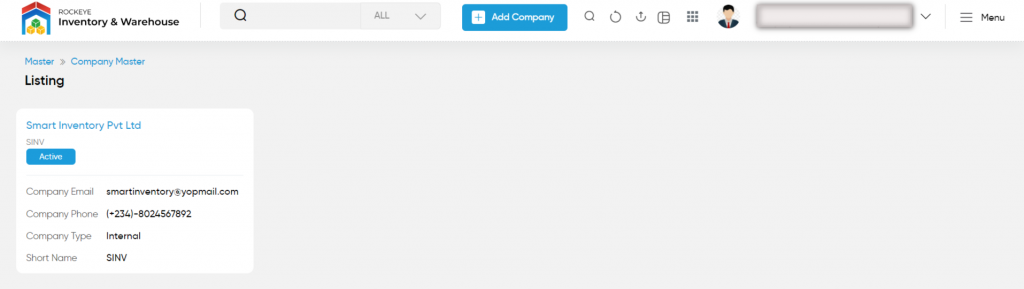
Add Company: To add a company, click on the below button
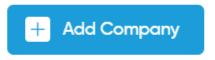
Add Company
- Users will be able to add the company from this page
- The user needs to fill in the company information to add the company on the system.
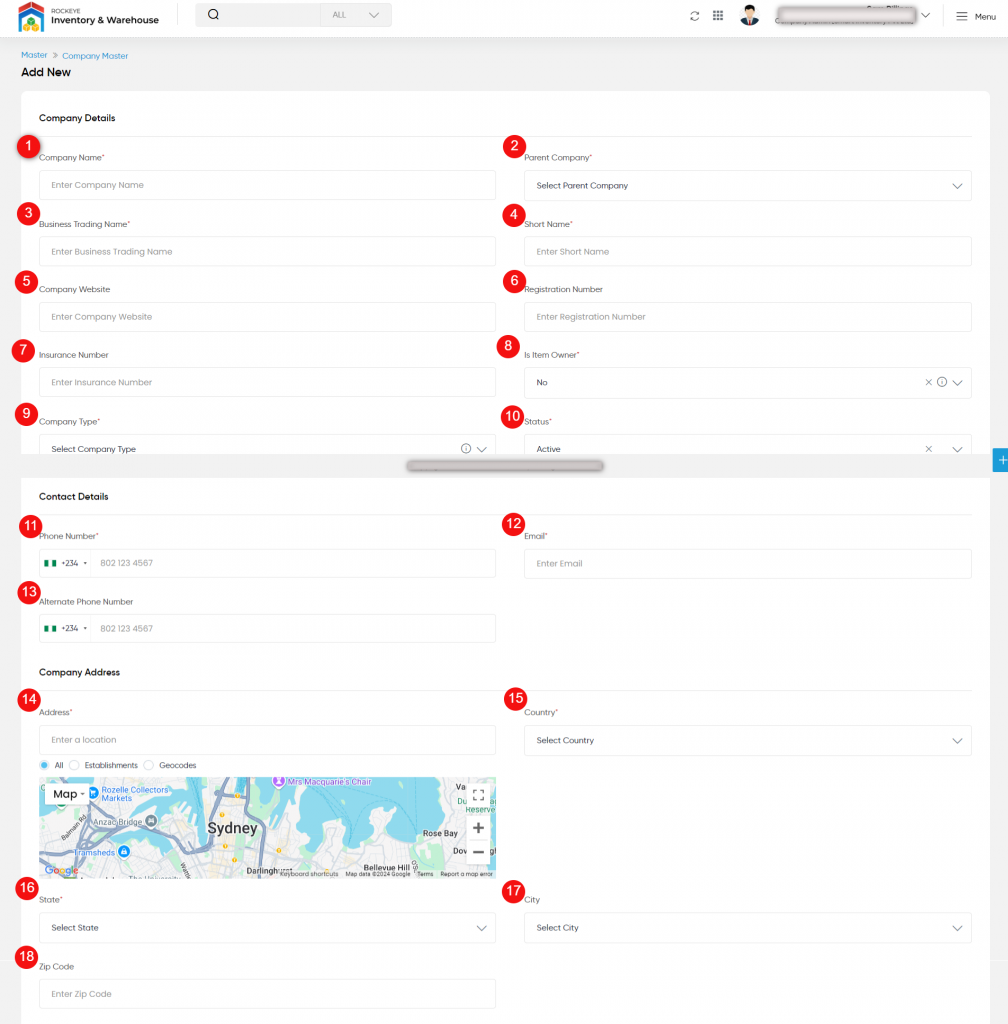
Fields available in the Add/Edit Item Form
Company Details:
- Company Name (Required): Specify the name of the company.
- Parent company (Required): Choose the name of the parent company for the child one.
- Business Trading Name (Required): Specify the trading name of the business.
- Short Name (Required): Specify the short name of the company.
- Company Website: Enter the company website if any.
- Registration Number: Specify the registration number of the company if any.
- Insurance Number: Specify the insurance number of the company if any.
- Is Item Owner (Required): Choose whether the company acts as an item owner or not. If ‘Yes’ then both storage and management will be managed. If ‘No’ then just storage will be managed.
- Company Type (Required): Select the type of the company, if ‘Internal’ will act as a child party company, if it’s ‘External’, it will be a third-party company.
- Status (Required): Specify the status of the company as active or inactive.
Contact Details
11. Phone Number (Required): Specify the phone number of the company.
12. Email (Required): Specify the email address of the company.
13. Alternate Phone Number (Required): Specify the alternate phone number of the company.
Company Address
14. Address (Required): Specify the address of the company.
15. Country (Required): Choose the country where the company has been located.
16. State (Required): Select the state of the company.
17. City: Select the city of the company.
18. Zip Code: Specify the zip code of the company.
Third-Party Settings: If the company has any third-party settings, specify the details as shown in the below figure
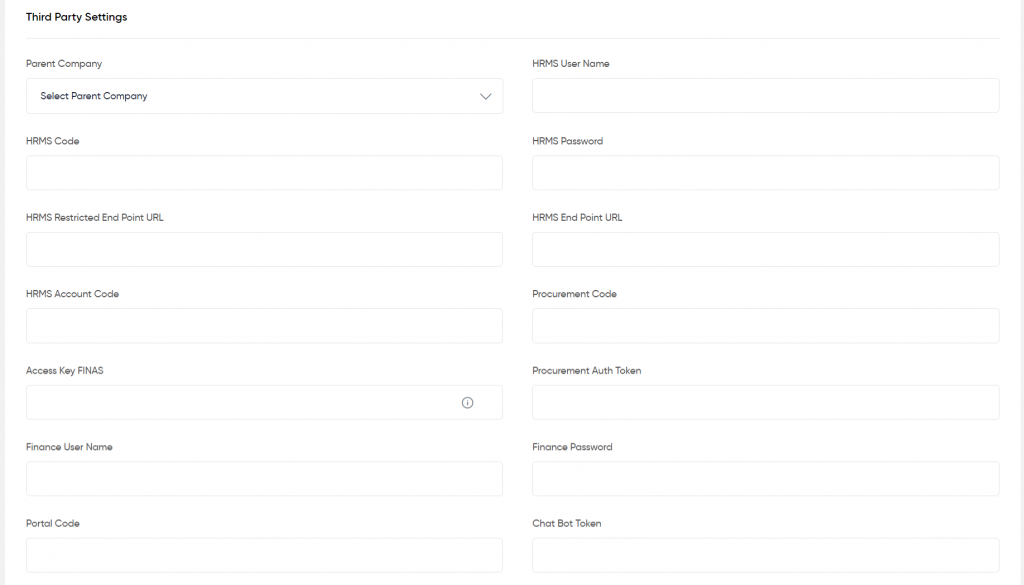
Theme Color Codes: Specify the color codes of the company if any
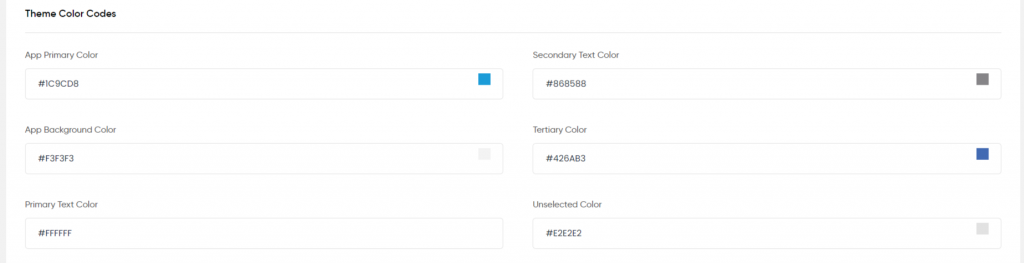
Multilingual Enabled: Choose ‘Yes’ if you want to operate the company in multiple languages; otherwise, choose ‘No’.