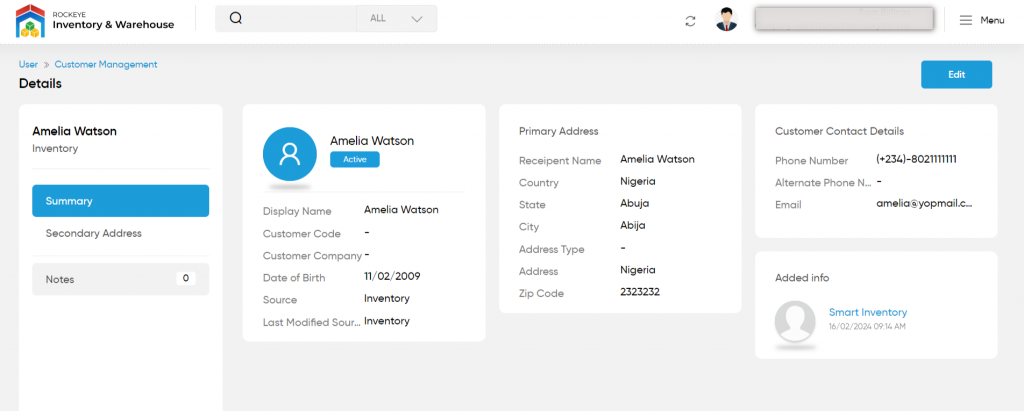Customers
The purpose of the customer module in an Inventory & Warehouse Management System is to manage customer information, for linking orders to customers. This ensures efficient order fulfillment and effective inventory management.
Navigation Path
Path: Users > Customers & Supplier Mgmt. > Customers
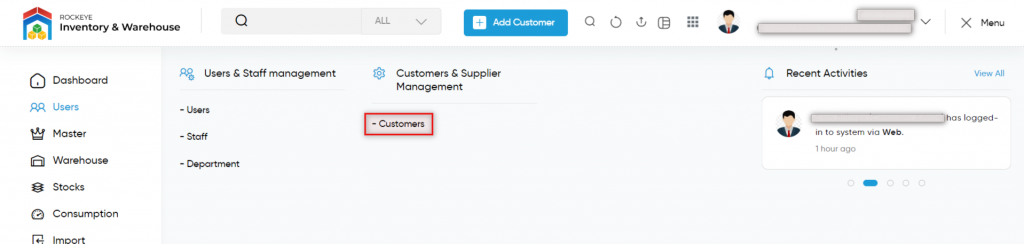
Listing Screen
The user can view a list of all customers that have been previously added. Users have the option to add new customers or update existing ones. A filter option is provided to search and sort through customer data efficiently. The user can switch between three different listing views by clicking the “Change View” button.
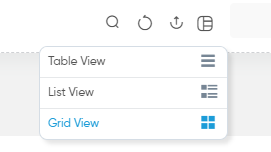
Table View
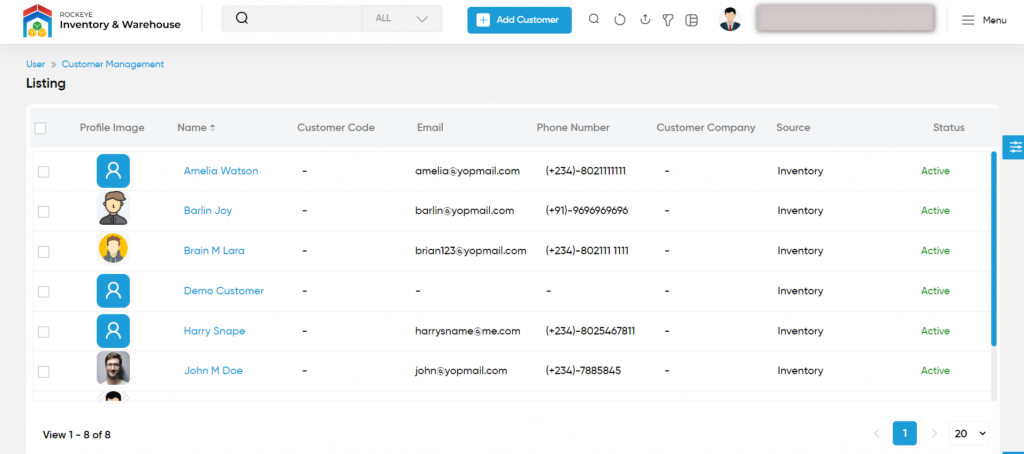
List View
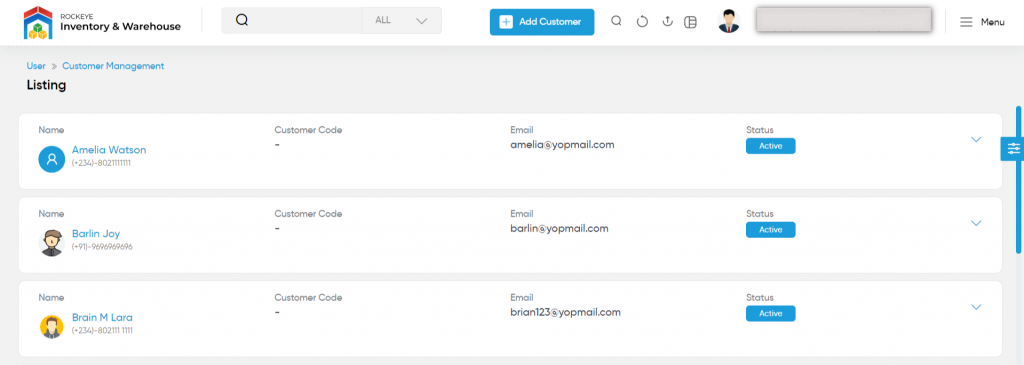
Grid View
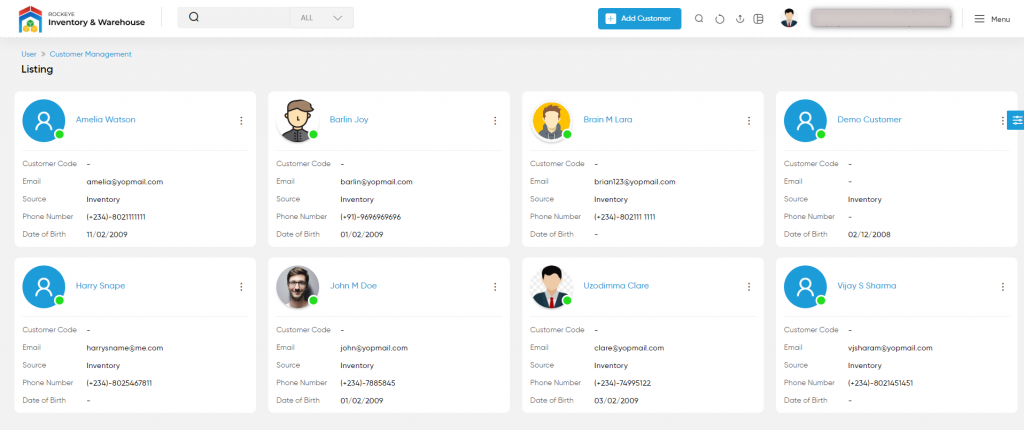
Add New Customer: To add a new customer, click on the below button Add new customer button image
Add/Edit Customer
- User will be able to Add/Update the customer from this page
- The user needs to fill the customer information to add/edit the customer in the system.
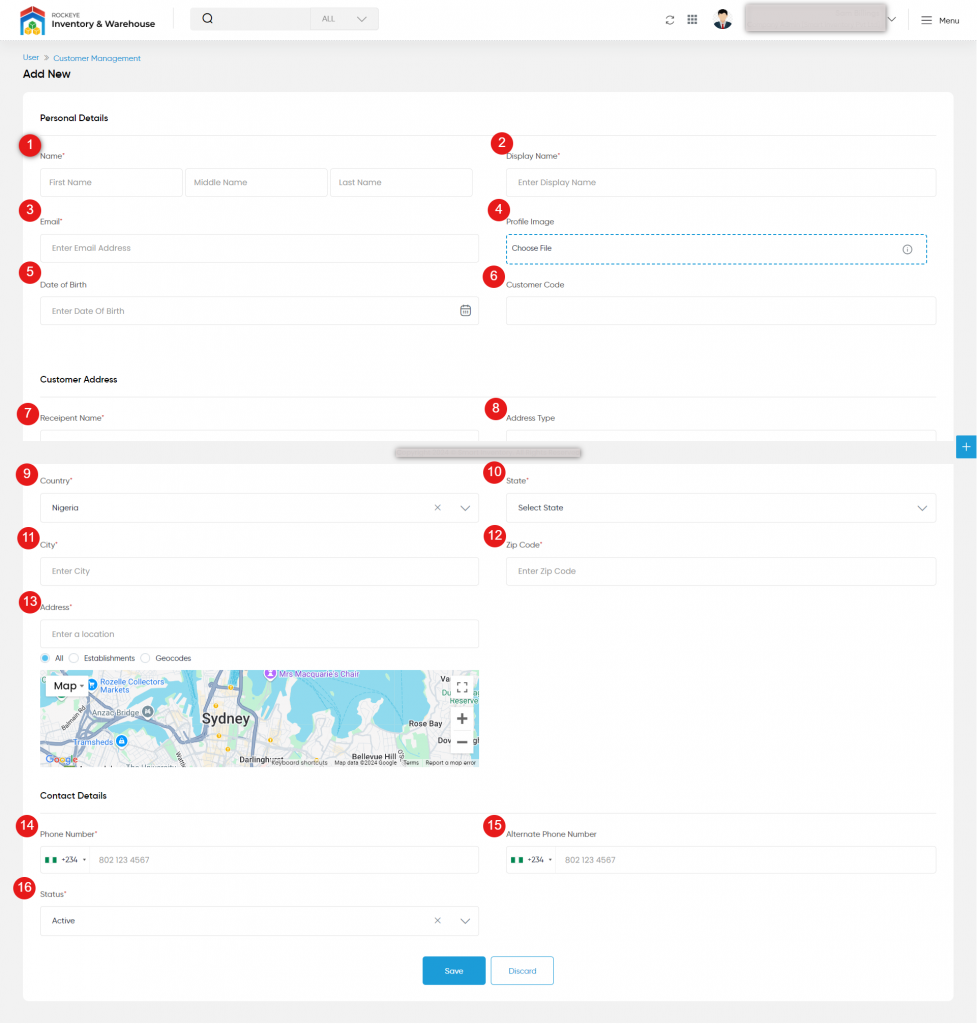
Personal Details:
- Name (Required): Specify the first name, middle name, and last name of the cutsomer.
- Display Name (Required): Specify the name of the customer that has to be shown or presented on the system.
- Email (Required): Specify the email address of the customer.
- Profile Image: Upload the profile image of the customer.
- Date of Birth: Choose the DOB of the customer.
- Customer Code: Specify the customer code for uniqueness.
Customer Address:
6. Recipient Name (Required): Specifies the name of the person who will receive the order.
7. Address Type: Specify the type of the address as, home or working area, etc.,
8. Country (Required): Choose the country of the customer.
9. State (Required): Choose the state name of the customer.
10. City (Required): Specify the city name of the customer.
11. Zip Code: Specify the zip code of the customer.
12. Address (Required): Specify the address of the customer.
Contact Details:
13. Phone Number (Required): Specify the phone number of the customer.
14. Alternate Phone Number: Specify the alternate phone number of the customer.
15. Status (Required): Specify the current status of the customer.
Customer Summary: By clicking on the customer name in the customer listing, the user will be able to view the summary of the particular customer.