Delivery Escorts
Purpose
The main purpose of this module is to enable the user to view and manage the delivery escorts for delivering the orders placed by the users on the system (or) the customers on the sales portal.
Navigation Path
Path: Logistics > Transportation > Delivery Escorts
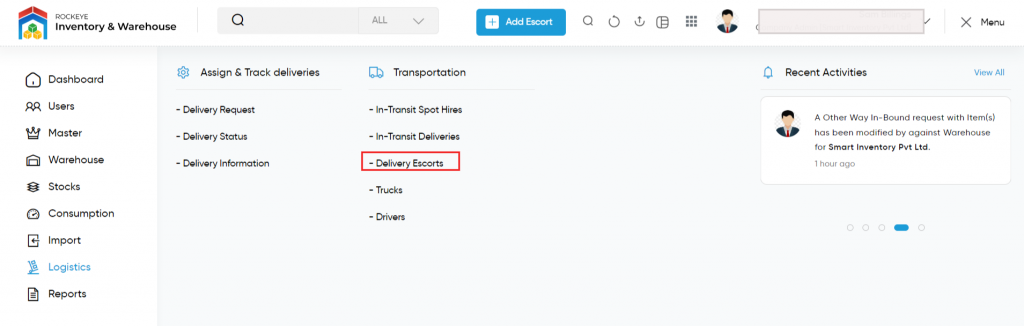
Listing Screen
View list of all the delivery escorts that are previously added by the user. User will be able to add, edit and archive/unarchive the delivery escorts. User will be able to view the archived delivery escorts data. By clicking on the delivery escort’s name, the user will be able to view the summary of the delivery escort. User will be able to search the data using the filter option this is provided on the list. User can view the listing in two ways, user will have the option to change the view by clicking on the “Change View” Button.
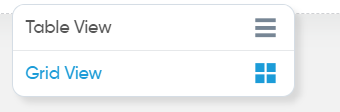
Table View
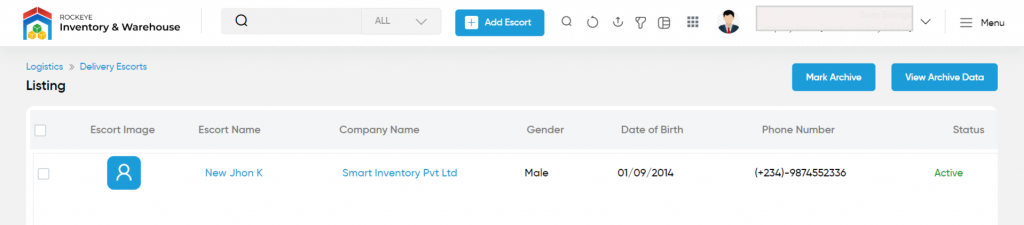
Grid View
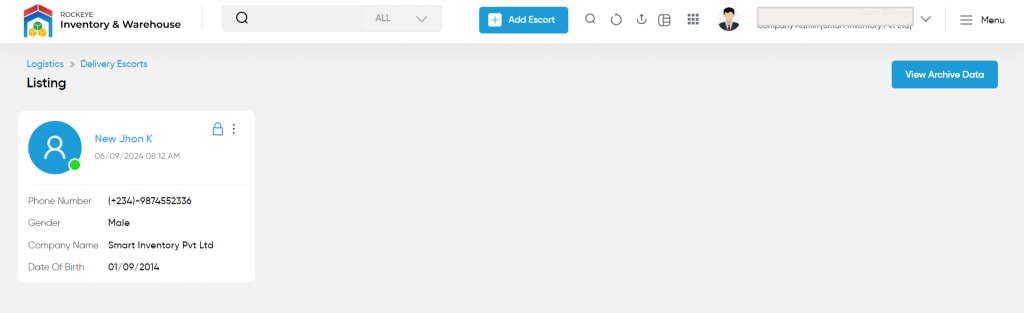
Reset Password

- On clicking the reset password button in the grid view listing, the user will be able to reset the password of the particular delivery escort. On click, below pop-up will be displayed
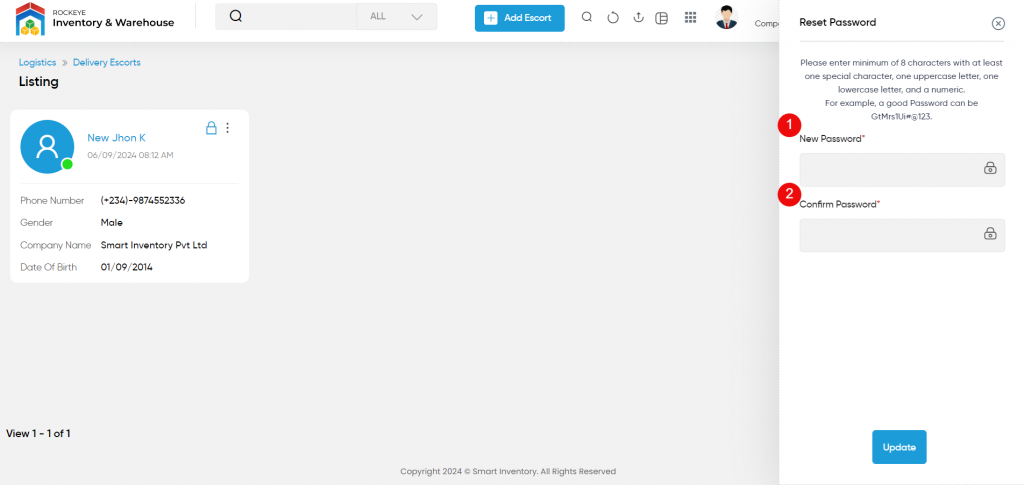
- New Password (Required): Enter the new password for the delivery escort. On clicking the eye icon, the entered password will be visible to the admin.
- Confirm Password (Required): Enter the same password specified in the above new password filed, for confirming the password.
Mark Archive
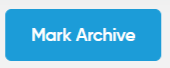
- On clicking the mark archive button user will be able to archive the delivery escorts.
- The user needs to select the delivery escort from the listing to archive the delivery escort.
View Archive Data
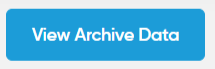
- On clicking the view archive data button, the user will able to view the archived escort data. Users will be able to unarchive the archived delivery escorts from the archived escorts listing.
View Summary
- On clicking the delivery escort name in the listing, the user will be able to view the summary of the delivery escort as shown below.
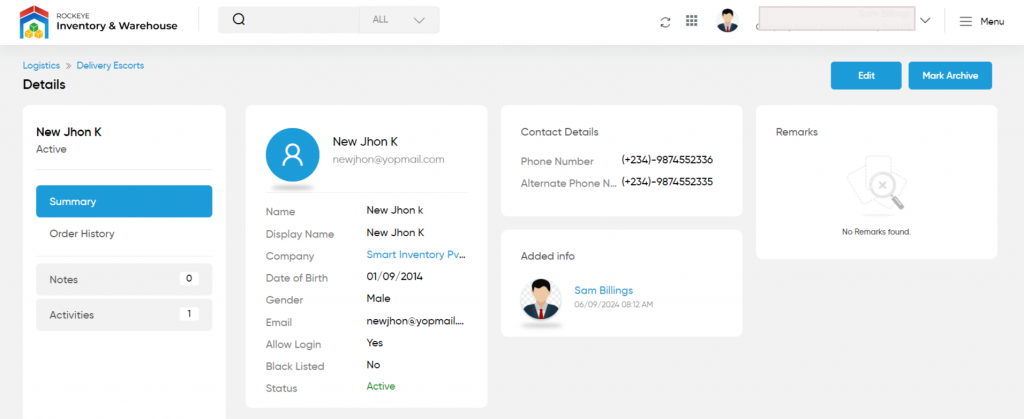
- On clicking the order history tab, the user will be able to view the order history details of the delivery escorts.
- On clicking the notes tab, the user will be able to view and add the notes for the delivery escorts.
- On clicking the activities tab, the user will be able to view the activities of the delivery escort.
Edit Delivery Escort
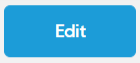
- On clicking the edit button, the user will be able to edit delivery escort details.
Add Delivery Escort
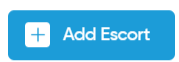
- To add a new delivery escort, click on the above button
Add/Edit Delivery Escort
- User will be able to Add/Update the delivery escort from this page
- The user needs to fill in the delivery escort information to add/edit the delivery escort in the system.
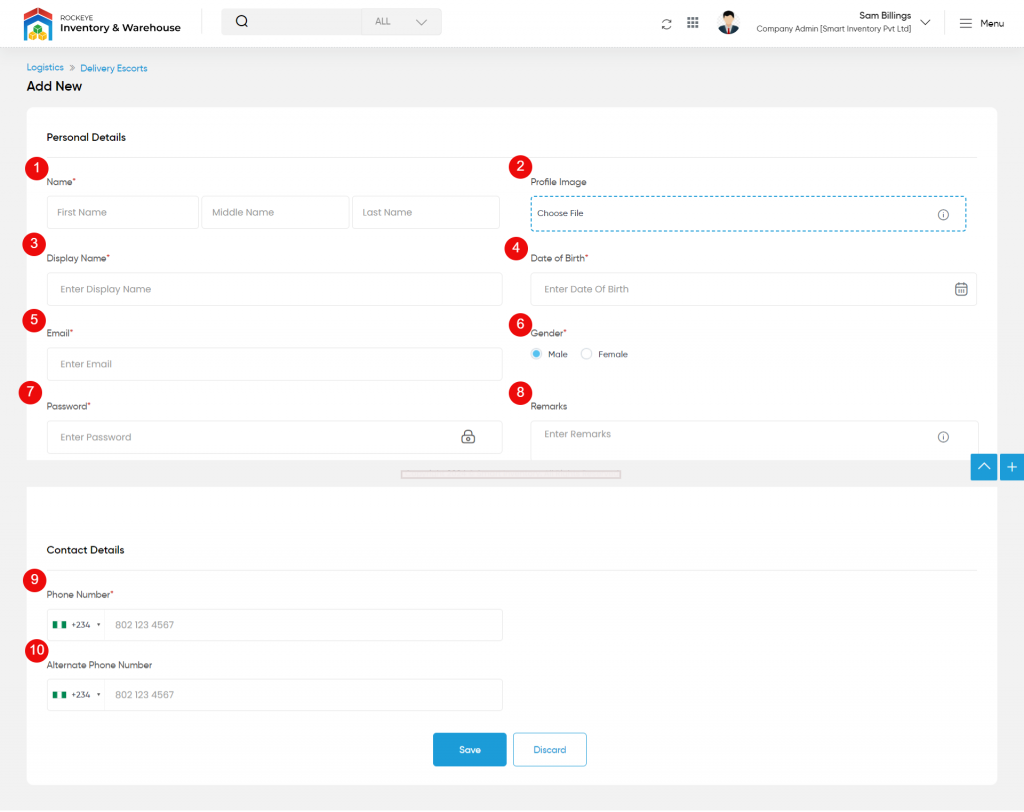
- Name (Required): Specify the first, middle, and last name of the delivery escort.
- Profile Image: Upload the profile image of the contact purpose.
- Display Name (Required): Enter the display name for the delivery escort.
- Date of Birth (Required): Select the date of birth of the delivery escort contact person.
- Email: Enter the email id for the delivery escort.
- Gender (Required): Specify the gender of the contact person.
- Password (Required): Specify a strong password for the delivery escort.
- Remarks: Add remarks if any.
- Phone Number (Required): Specify the phone number for the delivery escort for connecting purposes.
- Alternate Phone Number: Specify the alternate phone number of the delivery escort contact person.
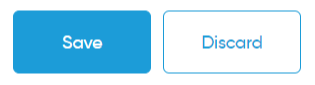
- Users can save the delivery escort by submitting the form or can discard the delivery escort.
- On Submission, the delivery escort will be listed on the delivery escort listing page.