Delivery Request
Purpose
The main purpose of this module is to enable the user to view and manage the delivery requests placed by the users on the system (or) the customers on the sales portal.
Navigation Path
Path: Logistics > Assign & Track Deliveries > Delivery Request
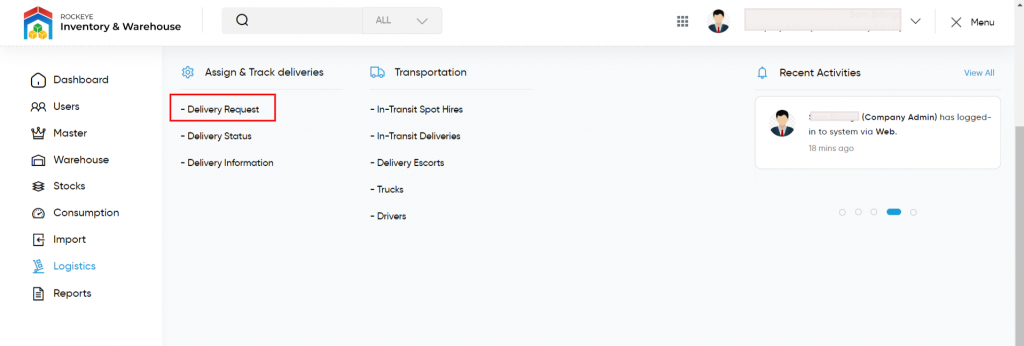
Listing Screen
View list of all the delivery requests placed by the users on the system (or) the customers of the sales portal. User will be able to assign the trucks for the delivery request for delivering the customer’s orders from the warehouse. By clicking on the request code, the user will be able to view the summary of the delivery request. Users will be able to search the data using the filter option this is provided on the list. Admin can view the listing in three ways; user can change the view by clicking on the “Change view” Button.
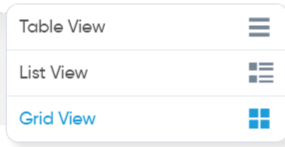
Table View
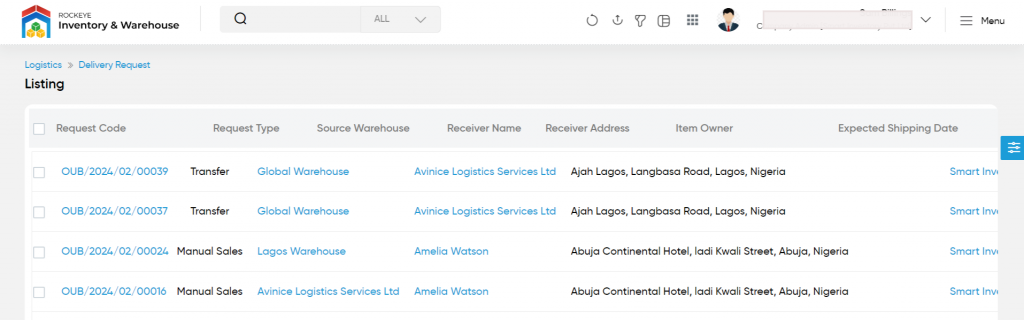
List View
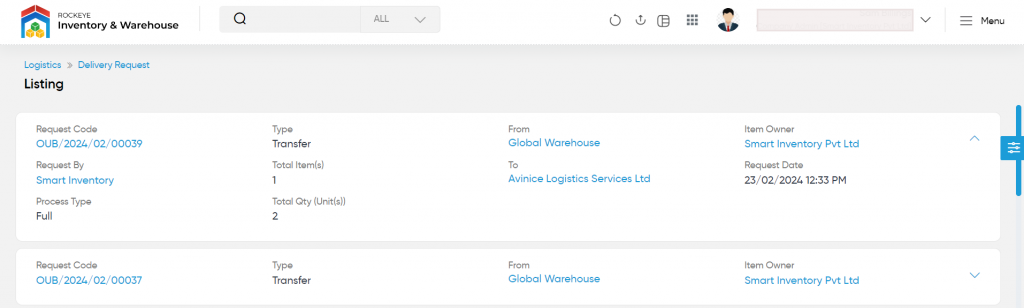
Grid View
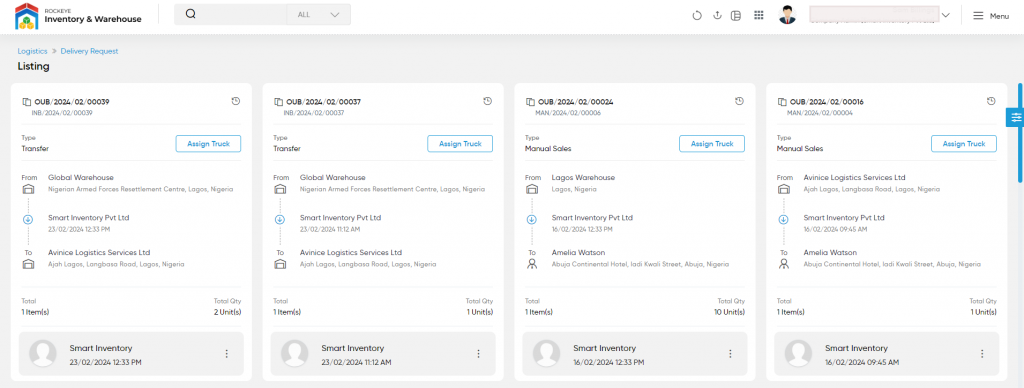
Status Log: To view the history of the particular delivery request, the user has to click on the refresh button provided on the left side, of the particular record. The status log will be displayed as follows
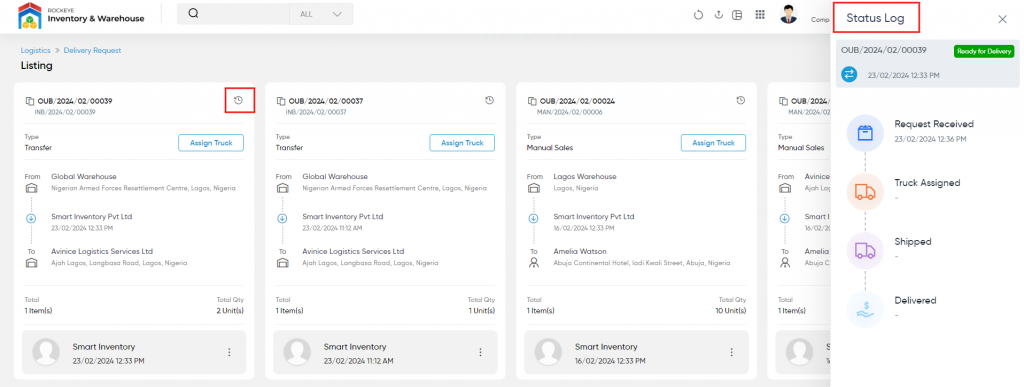
View Delivery Request Summary
- User will be able to view the summary of the delivery request by clicking on the summary button (or) by clicking on the request code in the listing. The summary page the delivery request is as shown below
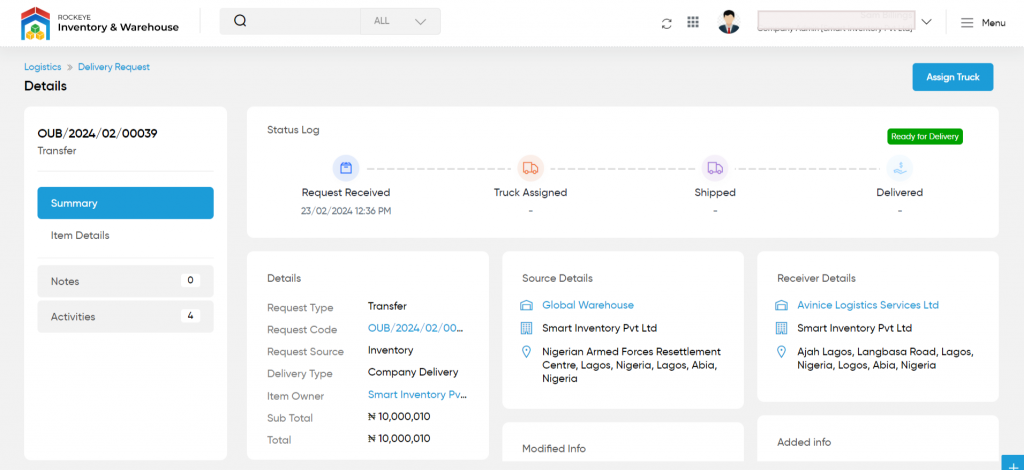
Assign Truck
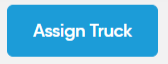
- On clicking the assigned truck button, the user will be able to assign the truck for the delivery request to deliver the requested orders.
- On clicking the assigned truck button, the logistic page will be displayed as shown below. Admin will be able to assign the truck by providing the logistic information.
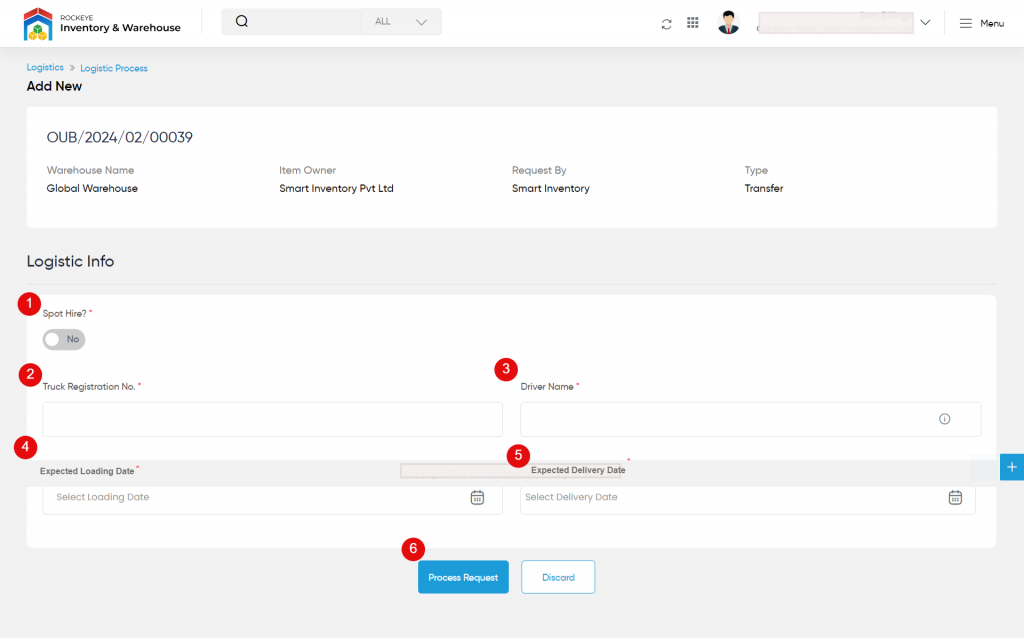
- Spot Hire? (Required): Select the option if spot hire is required or not, if yes the spot hire can deliver the order in case of the driver’s absence.
- Truck Registration No. (Required): Select the truck registration number from the drop-down.
- Driver Name (Required): Select the driver’s name from the drop-down for delivering the requested order by driving the selected truck. If the driver type is internal then represents the company driver, if external represents the customer driver, if the third party then represents the hauler agency driver.
- Expected Loading Date (Required): Choose the expected loading date from the calendar. Then the requested order will be expected to load on the selected date.
- Expected Delivery Date (Required): Choose the expected delivery date from the calendar. Then the requested order will be expected to deliver on the selected date.
- Process Request: By clicking the process request button after specifying the above details truck and the driver will be successfully assigned for the delivery request and the admin will be navigated to the delivery status page.