Delivery Status
Purpose
The main purpose of this module is to enable the administrator to view and manage the delivery status of the delivery requests placed by the users on the system (or) the customers on the sales portal.
Navigation Path
Path: Logistics> Delivery Status
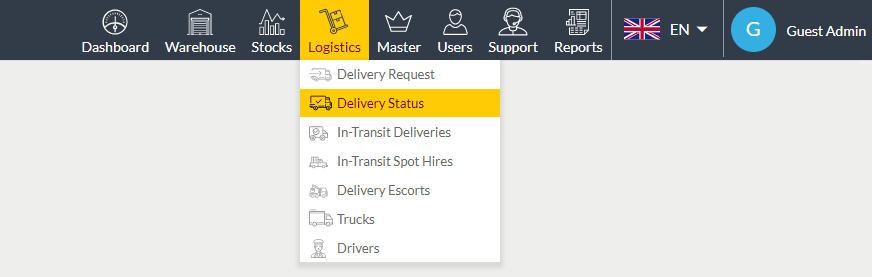
Listing Screen
View list of the status of all the delivery requests placed by the users on the system (or) the customers of the sales portal. Admin will be able to re-assign the trucks for the delivery request for delivering the customers orders from the warehouse. Admin will be able to fill the truck information if the assigned truck info is not filled before. By clicking on the request code, the admin will able to view the summary of the delivery status. Admin will be able to search the data using the filter option this is provided on the list. Admin can view the listing in three ways, the admin will have the option to change the view by clicking on “Change view” Button.
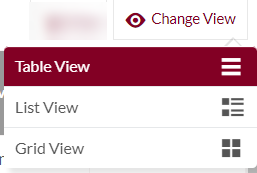
Table View
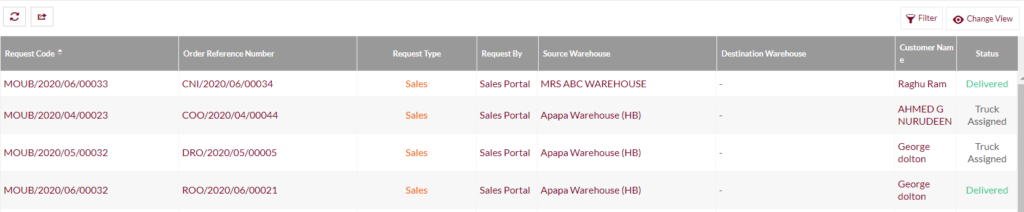
List View
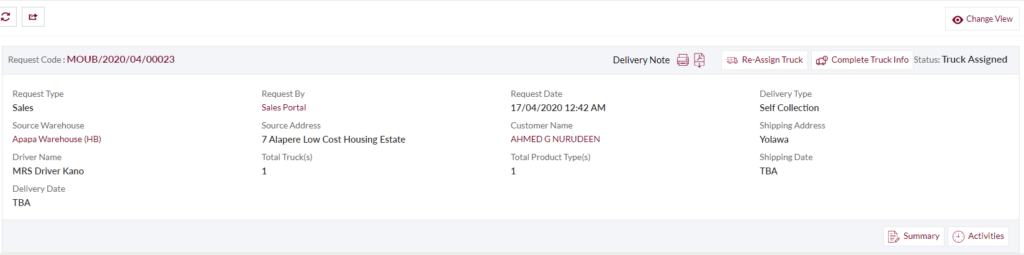
Grid View
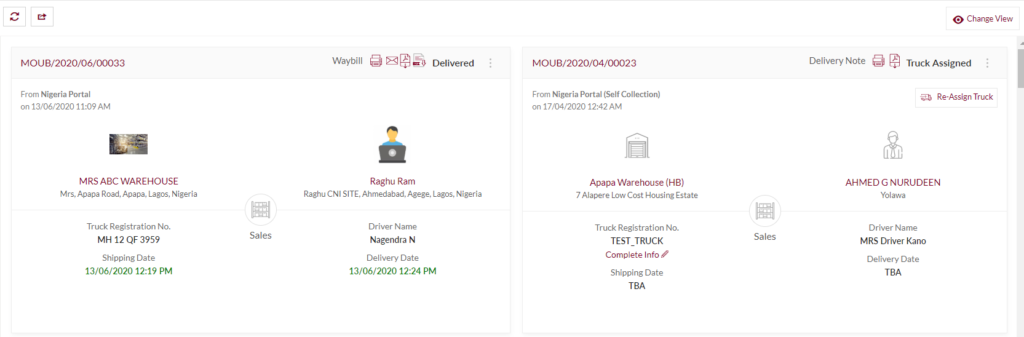
Re-assign Truck
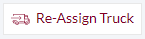
- On clicking, the re-assign truck button admin will be able to re-assign the truck for the delivery.
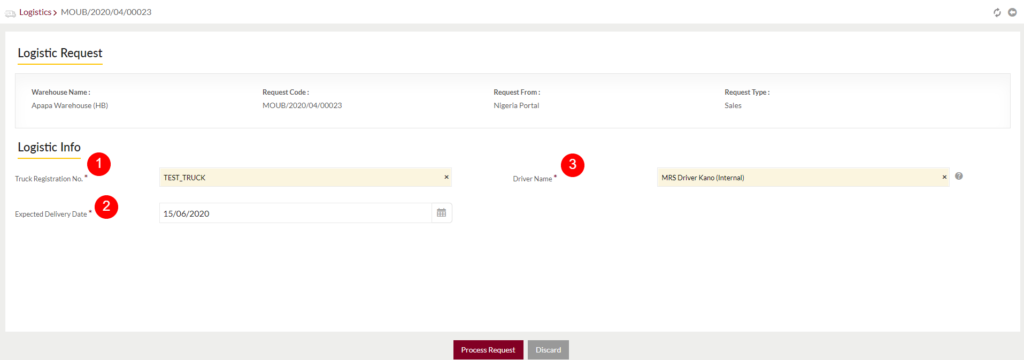
- Truck Registration No: Select the truck registration number from the drop-down.
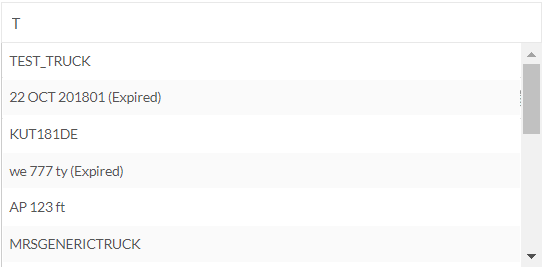
2. Expected Delivery Date: Choose the expected delivery date from the calendar. Then the requested order will be expected to deliver on the selected date.
3. Driver Name: Select the driver’s name from the drop-down for delivering the requested order by driving the selected truck. If the driver type is internal then represents the company driver, if external represents the customer driver, if the third party then represents the hauler agency driver.
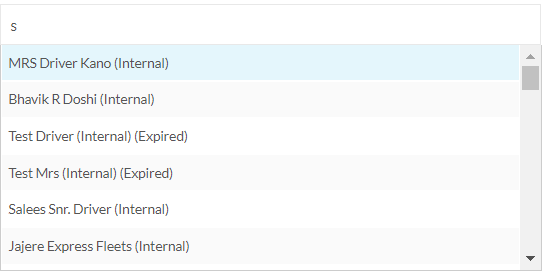
4. Process Request: By clicking the process request button after specifying the above details truck and the driver will be successfully assigned for the delivery request and admin will be navigated to the delivery status page.
Complete Truck Info
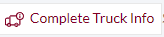
- On clicking the complete truck info button, the admin will be able to complete the truck information of the assigned truck.
View Delivery Status Summary
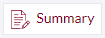
- On cliking the summary button, admin will be able to view the summary of the delivery status.
View Activities
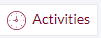
- On clicking the activities button, admin will be able to view the activities of the delivery status.