Delivery Status
Purpose
The main purpose of this module is to enable the user to view and manage the delivery status of the delivery requests placed by the users on the system (or) the customers on the sales portal.
Navigation Path
Path: Logistics > Assign & Track Deliveries > Delivery Status
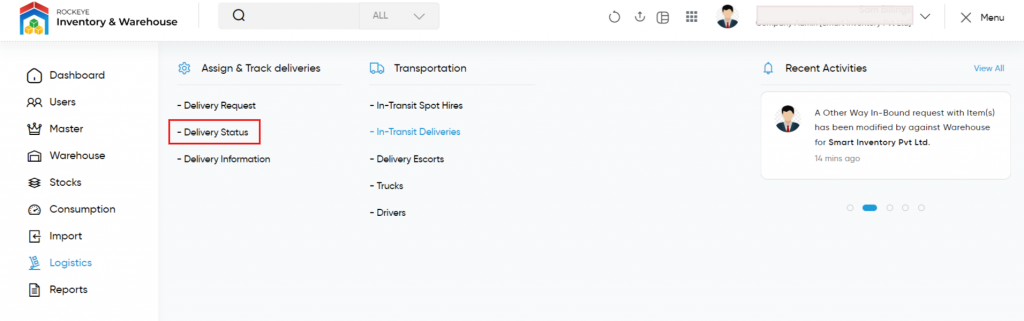
Listing Screen
View list of the status of all the delivery requests placed by the users on the system (or) the customers of the sales portal. Users will be able to re-assign the trucks for the delivery request for delivering the customer’s orders from the warehouse. Users will be able to fill in the truck information if the assigned truck info has not been filled in before. By clicking on the request code, the admin will able to view the summary of the delivery status. Users will be able to search the data using the filter option that is provided on the list. User can view the listing in three ways, the user will have the option to change the view by clicking on the “Change View” Button.
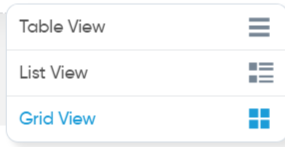
Table View
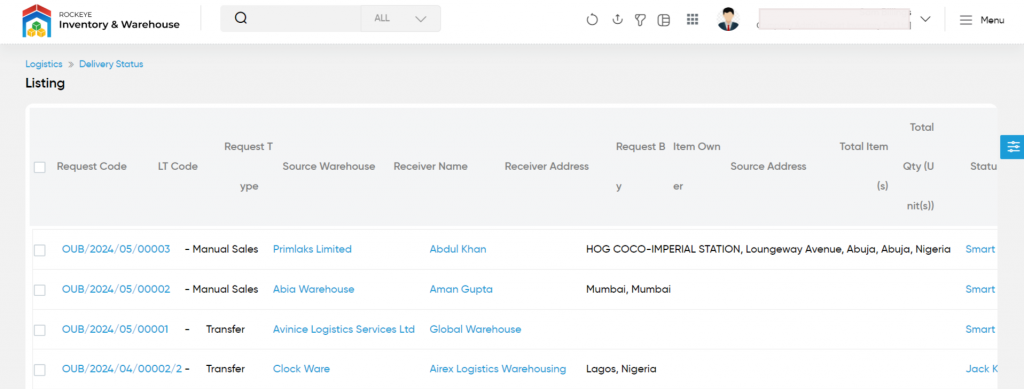
List View
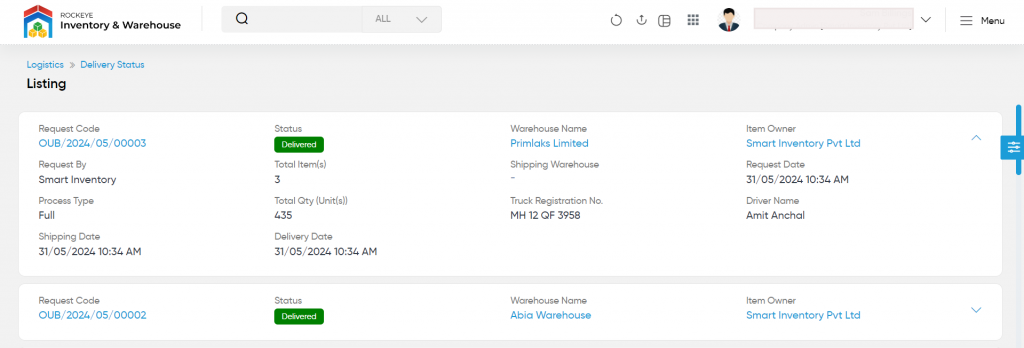
Grid View
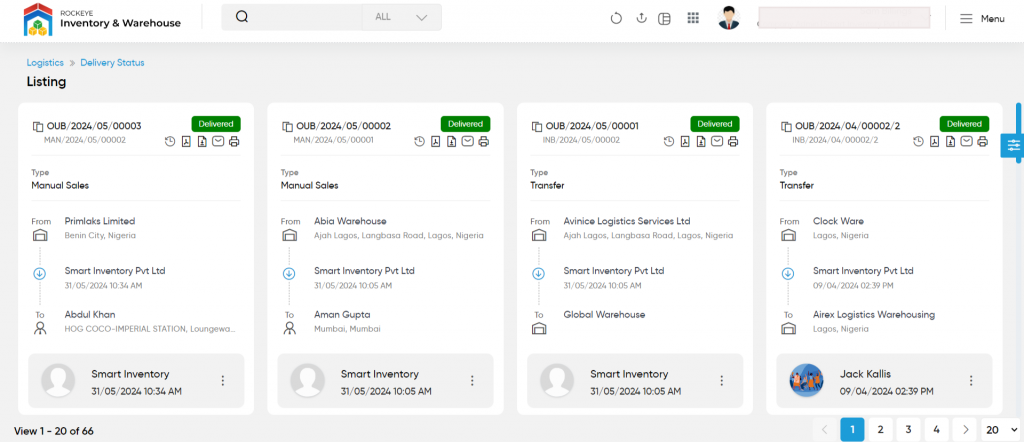
Re-assign Truck
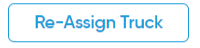
- On clicking, the re-assign truck button user will be able to re-assign the truck for delivery.

- Truck Registration No: Select the truck registration number from the drop-down.
- Driver Name: Select the driver’s name from the drop-down for delivering the requested order by driving the selected truck. If the driver type is internal then represents the company driver, if external represents the customer driver, if the third party then represents the hauler agency driver.
- Expected Delivery Date: Choose the expected delivery date from the calendar. Then the requested order will be expected to deliver on the selected date.
- Process Request: By clicking the process request button after specifying the above details truck and the driver will be successfully assigned for the delivery request and user will be navigated to the delivery status page.
Complete Truck & Driver Info
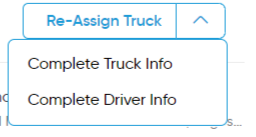
- On clicking the complete truck info and driver info buttons, the user will be able to complete the truck and the driver information of the assigned truck.
View Delivery Status Summary
- On clicking the summary button, user will be able to view the summary of the delivery status.
View Activities
- On clicking the activities button, user will be able to view the activities of the delivery status.