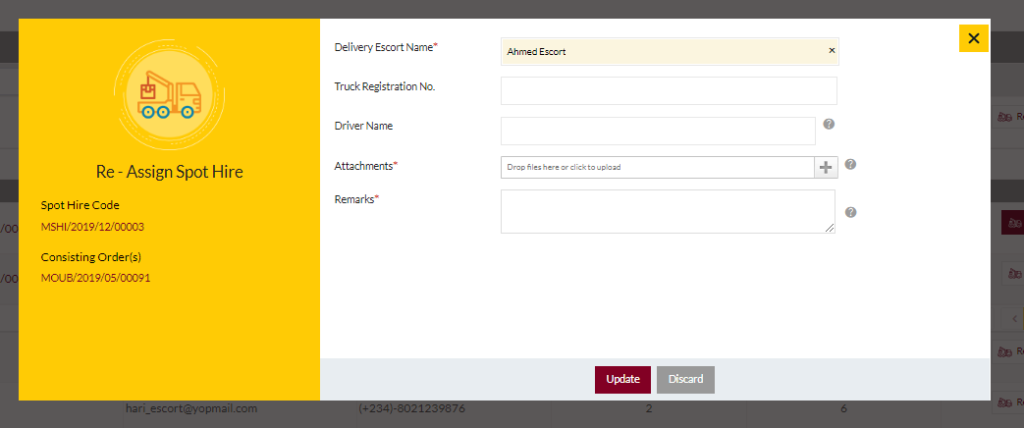In-Transit Deliveries
Purpose
The main purpose of this module is to enable the user to view and manage the in-transit deliveries of the delivery requests placed by the users on the system (or) the customers on the sales portal. User will be able to process the deliveries by assigning the spot hire(s) for the deliveries.
Navigation Path
Path: Logistics> In-Transit Deliveries
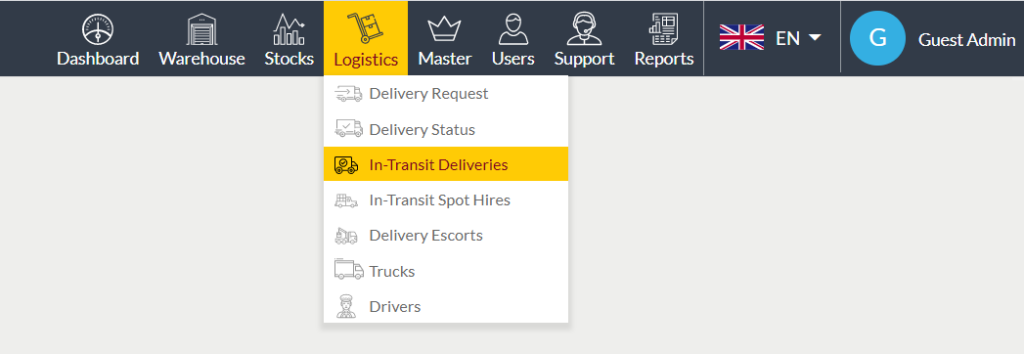
Listing Screen
View list of all the in-transit deliveries of the delivery requests placed by the users on the system (or) the customers of the sales portal. Admin will be able to assign the spot hire(s) for the delivery request for delivering the customer’s orders from the warehouse. By clicking on the truck registration no, the admin will be able to view the summary of the assigned truck details. Admin will be able to search the data using the filter option this is provided on the list.
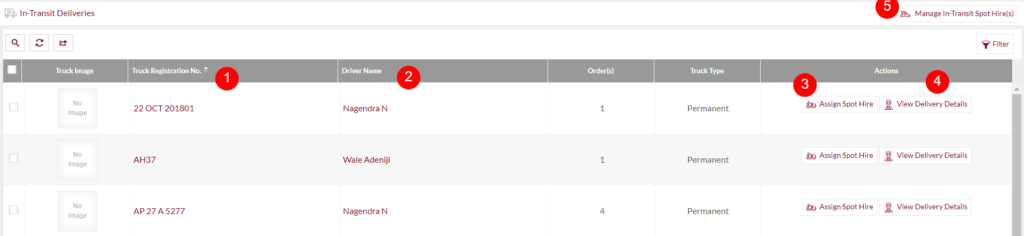
1. By clicking on the Truck Registration number admin will be able to view the details of the assigned truck, as shown below. In the loaded order(s) section admin will be able to view the products ordered by the customer(s).
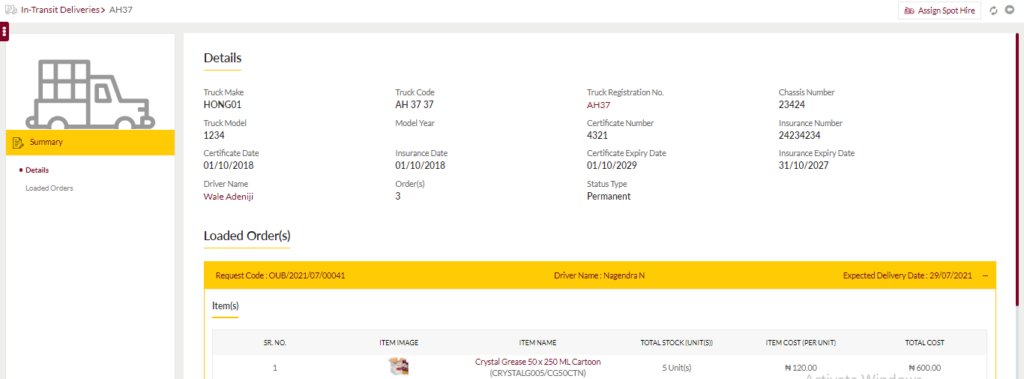
2. On clicking on the driver name in the listing, the admin will be able to view the summary of the driver assigned for the truck.
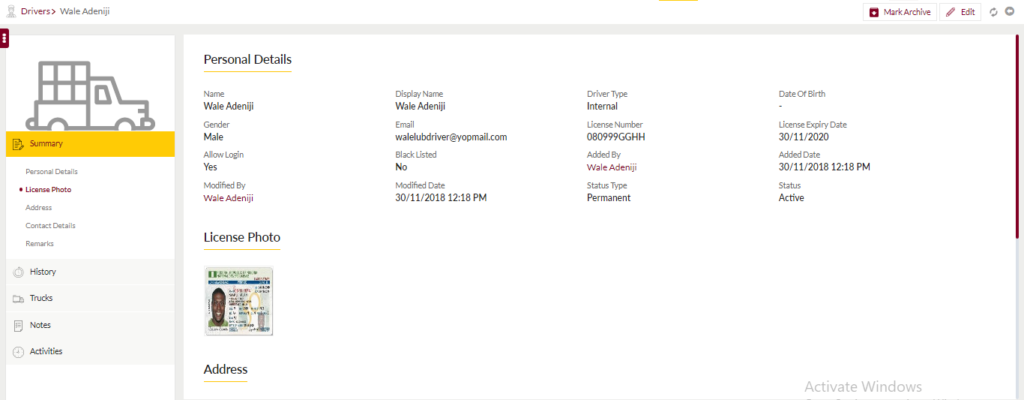
- On clicking the history tab, the admin will be able to view the history of the driver.
- On clicking the trucks tab, the admin will be able to view the trucks assigned for the driver.
- On clicking the notes tab, the admin will be able to view notes added for the driver and also will be able to add notes for the driver by clicking on the add new button.
- On clicking the activities tab, the admin will be able to the activities of the driver.
- On clicking the mark archive button, the admin will be able to mark the driver archive.
- On clicking the edit button, the admin will be able to edit the profile of the driver.
3. Assign Spot Hire
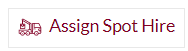
- On clicking the assigned spot hire button, the admin will be able to assign the spot hire for receiving the delivery request.
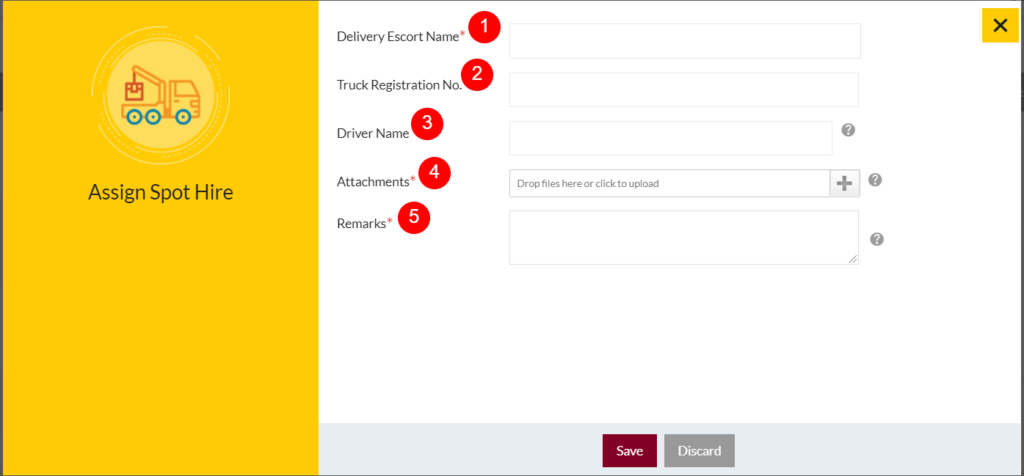
- Delivery Escort Name (Required): Specify the delivery escort name for the delivery request.
- Truck Registration No.: Specify the truck registration number, if it needs to re-assign the truck for the delivery.
- Driver Name: Specify the driver’s name, if it needs to reassign the driver for delivering the order.
- Attachments (Required): Upload the attachments related to the spot hire.
- Remarks (Required): Add remarks for adding the spot hire.
4. View Delivery Details
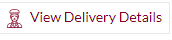
- On clicking the view delivery details button, the admin will be able to view the delivery details, as shown below.
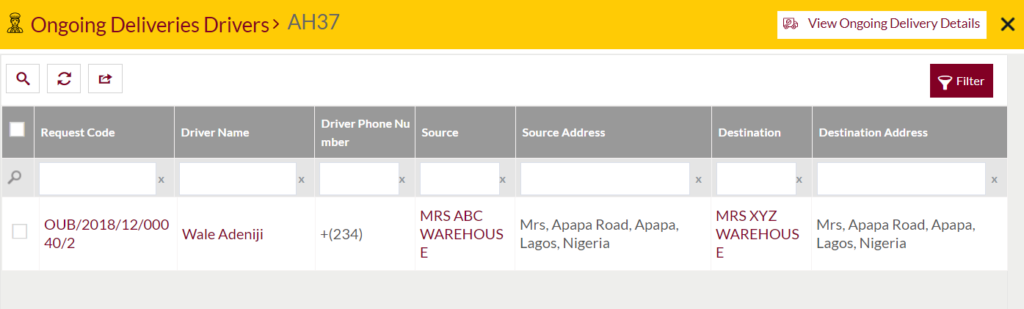
- On clicking the view ongoing delivery details button, the admin will be able to view the summary of the in-transit delivery.
5. Manage In-Transit Spot Hire(s)

- On clicking the manage in-transit spot hire(s) button, the admin will be navigated to the In-Transit Spot Hire(s) page as shown below
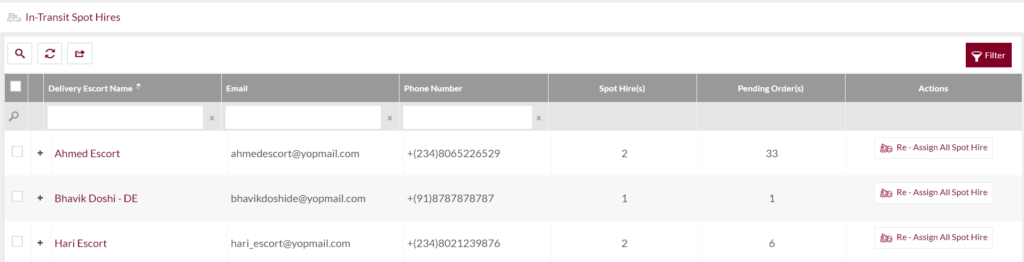
- On clicking the “+” button under the delivery escort name, the admin will be able to view the spot hire selected the escort name for the spot hiring as shown below.
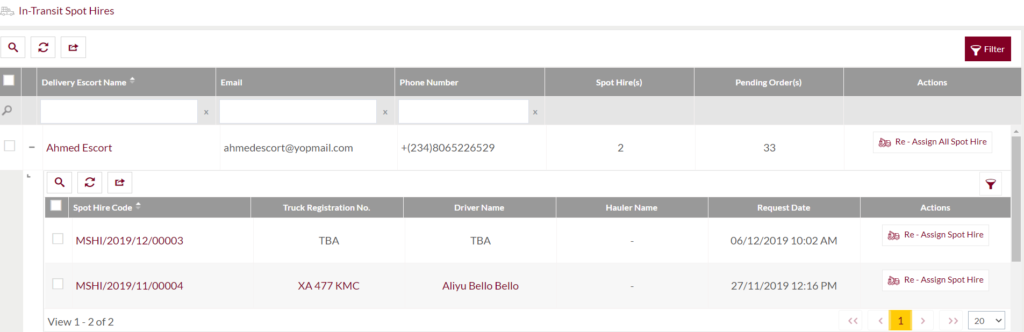
Re-Assign All Spot Hire(s)
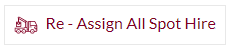
- Choose the re-assign all spot hire(s) feature if you want to club all the spot hires for the same truck and driver, once clubbed the spot hire you can’t undo the clubbing of spot hires.
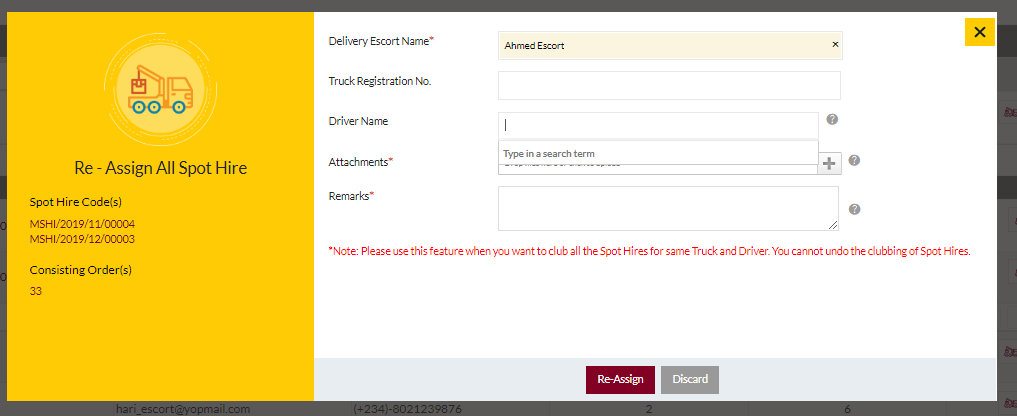
Re-Assign Spot Hire
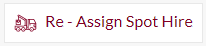
- On clicking the re-assign spot hire button, the admin will be able to re-assign the spot hiring for the delivery request by filling in the below-needed information.