Stock In-Bound
Purpose
The main purpose of this module is to enable the administrator to view and manage the stock in-bound requests for the warehouses. By placing the stock in-bound request admin will be able to add the product stock to the warehouses.
Navigation Path
Path: Stocks> Stock In-Bound
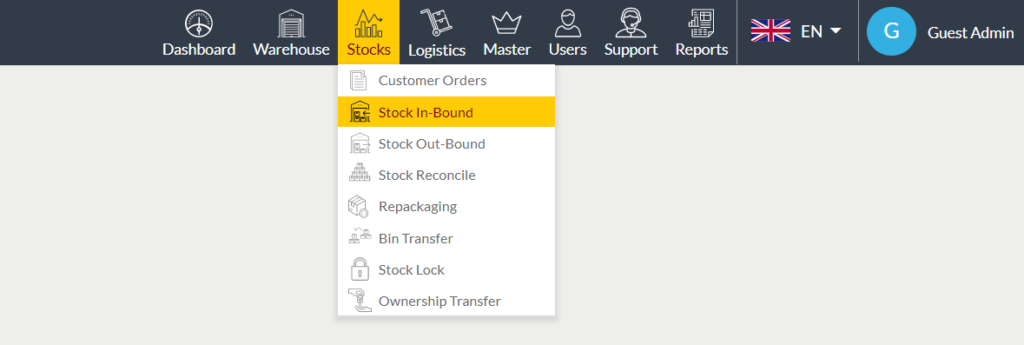
Listing Screen
View list of all the stock in-bound requests that were previously added by the users. Admin will have an option to add the request and also will be able to assign the bins for the requested product stock. Admin will be able to view the status log of the requests. Admin will be able to search the requests using the filter option this is provided on the list. Admin can view the listing in three ways, the admin will have the option to change the view by clicking on “Change view” Button.
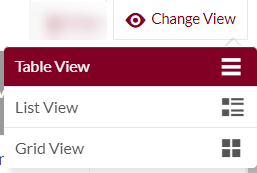
Table View
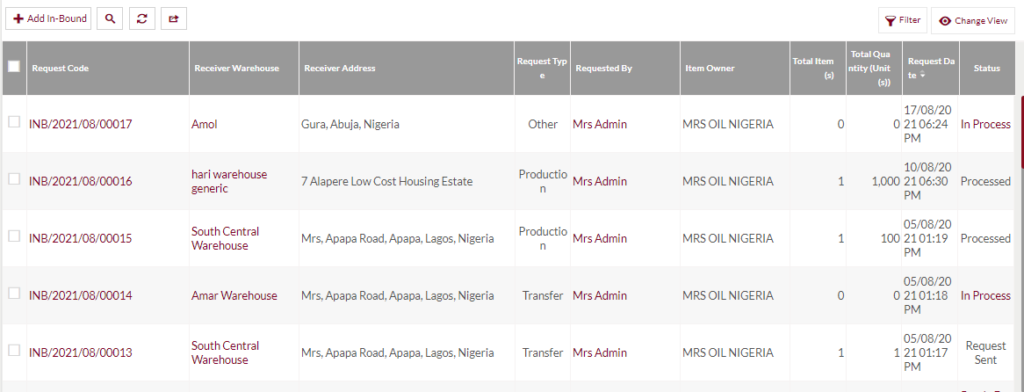
List View
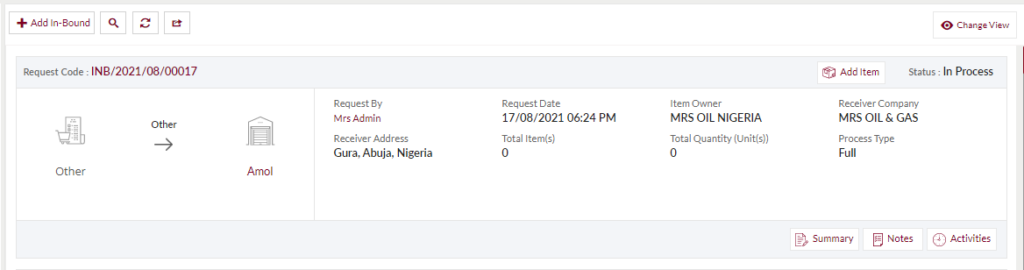
Grid View
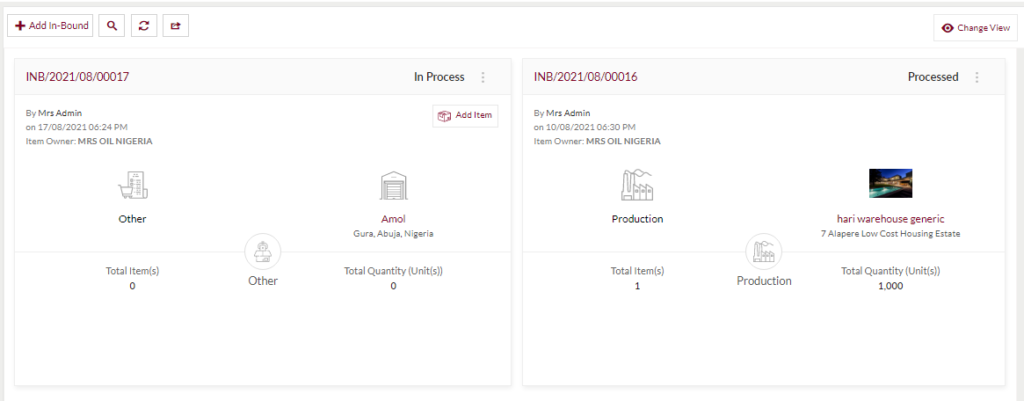
Assign products to Bin
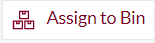
- By clicking on the Assign to Bin button available in the list view, the administrator can assign the product to the Bins available in the warehouse, below is the screen reference for assign to the bin.
- Select Bin: Select the bin in the dropdown for storing the products in the warehouse. Depending on the requested quantity of In-bounded stock assign the Bins. After selecting the assigned Bin from the drop-down, the user is required to select the bin type(Note: Bin type will be visible only after a Bin has been selected from the drop-down). The Bin type can be either Good or Damaged. The screen reference for bin type is shown below
Good Bin is for products that are received in perfect state, whereas the Damaged bin is for products that have some type of damage in the whole process. Bins can be assigned for different Batches also, but the products that belong to those batches must be the same. The Bins related to the particular product will be displayed here along with the dropdown consisting of the information of empty Bins and Bins related to the product.
- Enter Stock: Enter the stock quantity (Note: the entered stock quantity should be equal to the ordered quantity.) Assign the total Requested Quantity into the required Bin. Once a bin has been selected for a particular product, it won’t be displayed again for the product allotment in the same transaction.
- Existing Stock: Represents the information related to the existing stock of the particular Bin will be displayed.
- Add New: If there is a need for adding a separate bin for the product allotment, that can be possible by clicking the “Add New” button.
- Process Stock: After selecting the bin and specifying the stock quantity, by clicking on the process stock button, the stock will be assigned to the bins in the warehouse. With a click of the Discard button, the user will be navigated to the stock inbound page, skipping the assign to bin process.
Add New In-Bound: To add a new stock in-bound, click on the below button
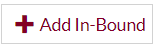
Place Stock Inbound Request
- User will be able to place a stock in-bound request from this page
- The user needs to fill in the stock in-bound information to place the order.
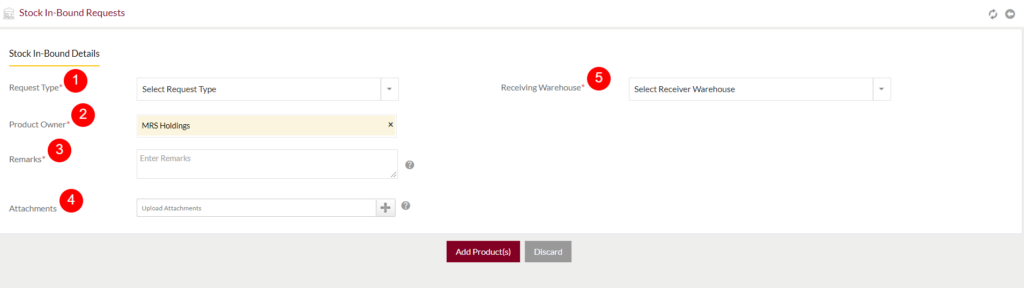
Fields available in the Stock in-bound requests form
1. Request Type (Required): This is for specifying the request type of the stock. Select the request type from the dropdown
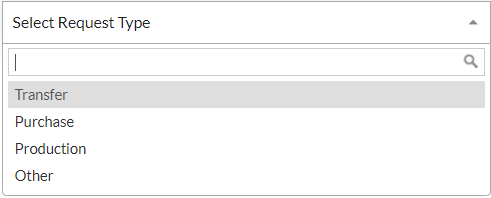
- There are 4 types of Stock Inbound requests which the user can perform.
- “Transfer” is the stock inbound request in which the stock is transferred from one warehouse to another.
- If the user has selected transfer as inbound request type the user is required to specify a few extra fields such
- Item Usage type(Required) – The user is required to select the usage type of the product they require to transfer.
- Supplier Warehouse(Required) – The user is required to select a warehouse from the drop-down of warehouses, from which the receiving warehouse requires the products.
- Is Logistics Required(Required) – This selection allows the user to specify whether logistics is required for the transfer or not.
- “Production” is the stock inbound request, in which the stock is manufactured inside the warehouse.
- “Good receipt” is the stock inbound request in which the warehouse inbounds an order based on the Purchase order.
- If the user has selected Goods Receipt as their request type, then the user is required to specify a few extra fields such as
- Vendor Name(Required) – The user needs to specify the name of the vendor. This field will only display the name of the vendors which are listed with the Item Owner selected by the user. The name of the vendors is taken from the procurement system.
- Delivery Challan number(Required) – The user needs to specify the delivery challan number.
- Delivery Challan date(Required) – The user needs to specify the Delivery Challan date.
- Purchase order(Required) – Based on the vendor selected, the user can select the purchase order from which they want the products to be inbound. The purchase orders are fetched from the procurement system.
- Specify the type as “Others” if the In-Bunded stock comes under any different type and also specify the Other information here.
2. Product Owner (Required): This is for specifying the Owner of the product. For example, if the product comes under MRS Holdings then specify the owner as MRS Holdings.
3. Remarks (Required): This is for specifying the Remarks of the In-Bounded Stock if any.
4. Attachments: This is for specifying the attachments if any. For example, any pdf files or images related to the In-Bounded Stock.
5. Receiving Warehouse (Required): This is for specifying the name of the In-Bounded Stock Receiving Warehouse. Choose the warehouse name from the dropdown.
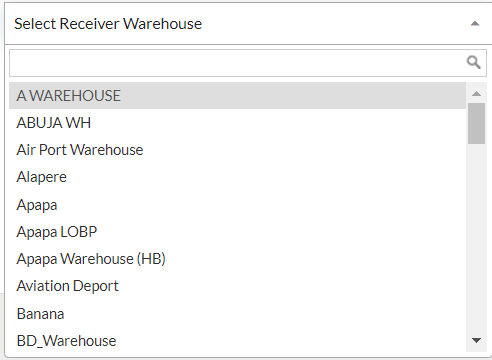
6. Add Product(s): By clicking on the add product(s) button, the admin will be able to specify the products for placing the stock in-bound order.
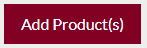

- If the stock inbound Request type is “Production”, “Other” or “Goods Receipt” then the user is required to scan the barcode of the product. On scanning the barcode of the product the user will be able to select the batch corresponding to the product and enter the required quantity of the product.
- If the Request Type is considered as “Transfer” then the user will be able to specify the Product name from the product drop-down list and the quantity of products required to be inbounded.
