Stock Lock
Purpose
The main purpose of this module is to enable the user to view and manage the stock locked quantity on the warehouses. User will be able to lock the product stock on the warehouse for the customers. Once the stock is locked on the warehouse for a customer, then the stock will be under the locked list until it reaches the expiry date and the locked stock will not be displayed on the warehouse’s available quantity.
Navigation Path
Path: Stocks >Stock Reserver > Stock Lock
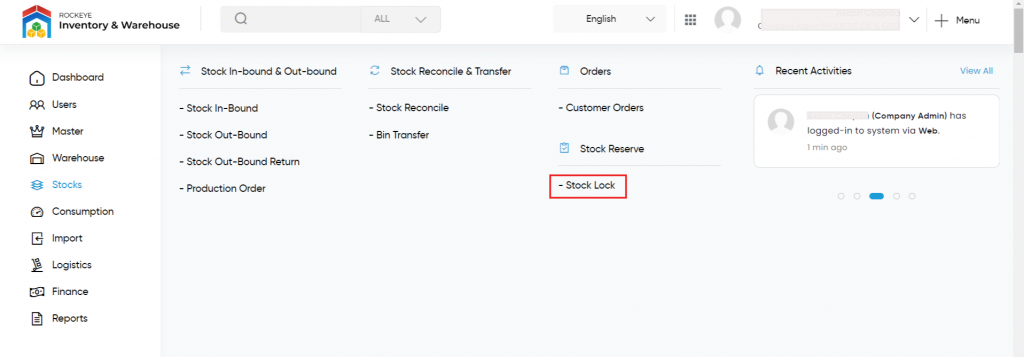
Listing Screen
View list of all the locked stock that has previously been added by the admin. Users will be able to add and manage the stock lock. Users will be able to search the data using the filter option provided on the list. Users can view the listing in two ways, the user will have the option to change the view by clicking on the “Change View” Button.
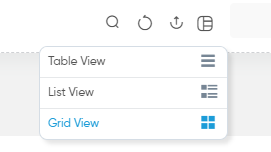
Table View
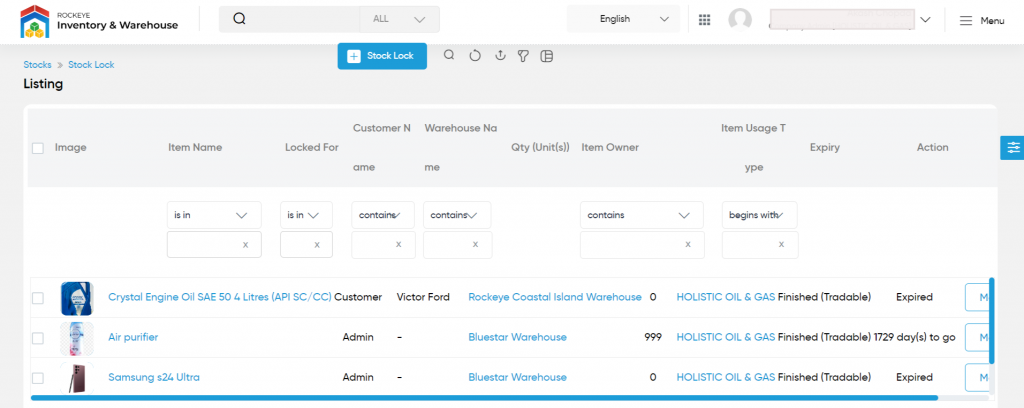
List View
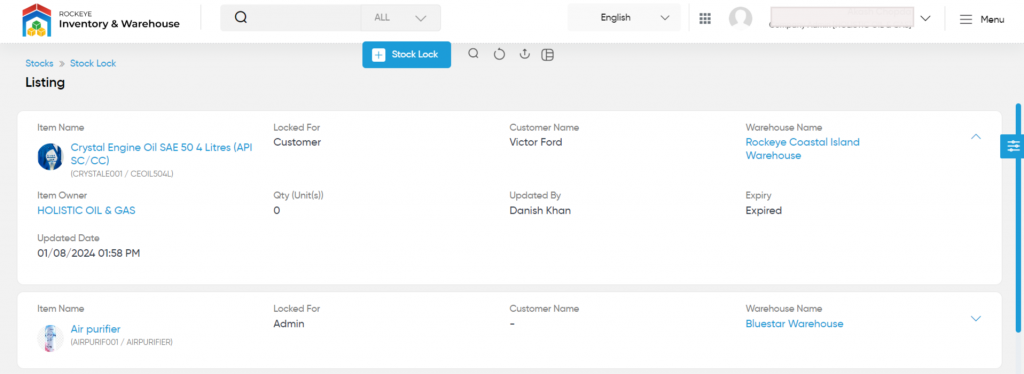
Grid View
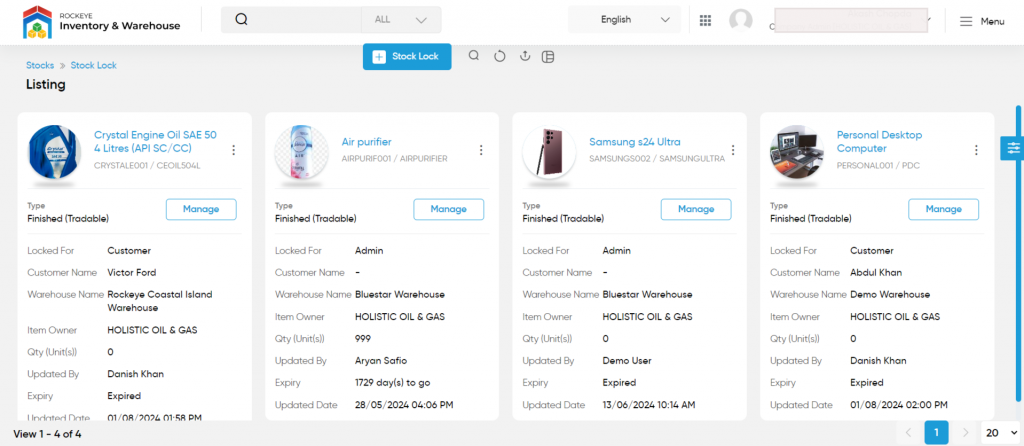
Manage the Locked Stock
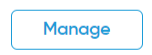
- On clicking the manage button, a stock lock pop-up will be displayed, the user will be able to manage the locked quantity in the warehouse for the customer.
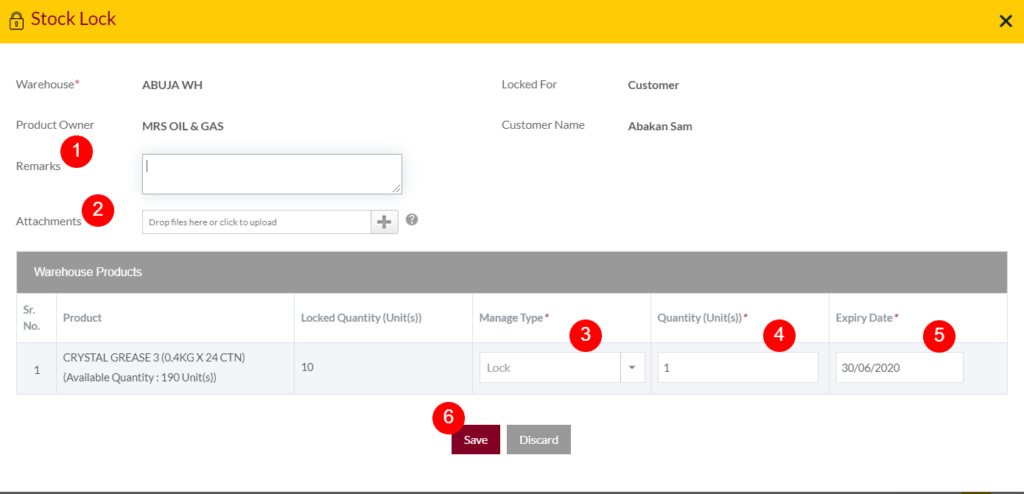
- Remarks: User will be able to manage the remarks for the locked stock.
- Attachments: Add attachments to the locked stock, if needed.
- Manage Type (Required): Admin will be able to change the managed type for the stock from the dropdown. For example, if the admin wants to unlock the locked stock, user can do that by selecting the “Unlock” option from the dropdown.
- Quantity (Required): Admin will be able to manage the quantity for the locked/unlocked stock. For example, if the manage type is selected as “unlock” and the quantity is specified as “5”, then the 5 units of the stock quantity will be unlocked on the warehouse.
- Expiry Date (Required): Admin will be able to change the expiry date for the locked stock.
- Save: On clicking the save button, the admin will be able to save the changes (or) by clicking the discard button admin can discard.
View Summary
- On clicking the summary button, the user will be able to view the summary of the stock lock, as shown below
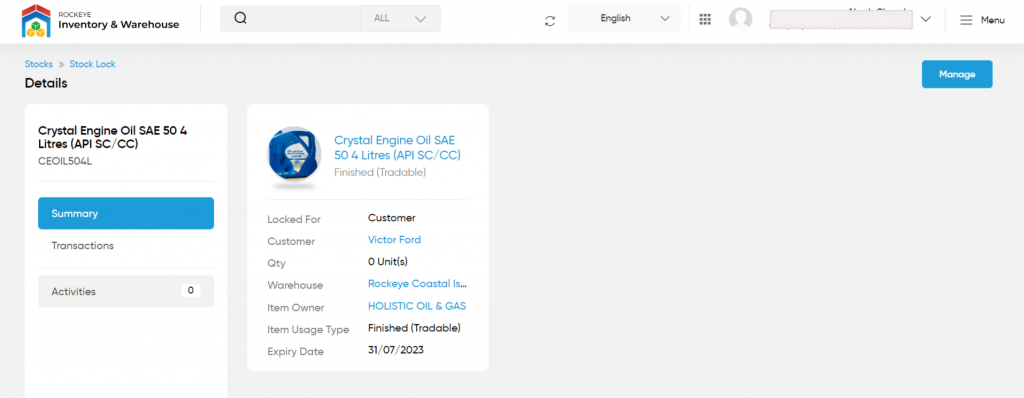
View Activities
- On clicking the activity button, user will be able to view the activities of the locked stock, as shown below
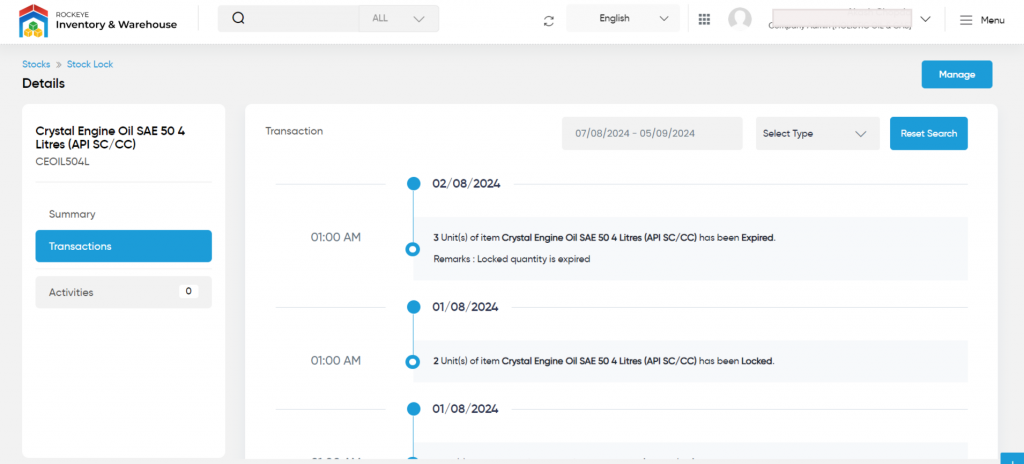
View Transactions
- On click, admin will be able to view the stock lock transitions as shown below
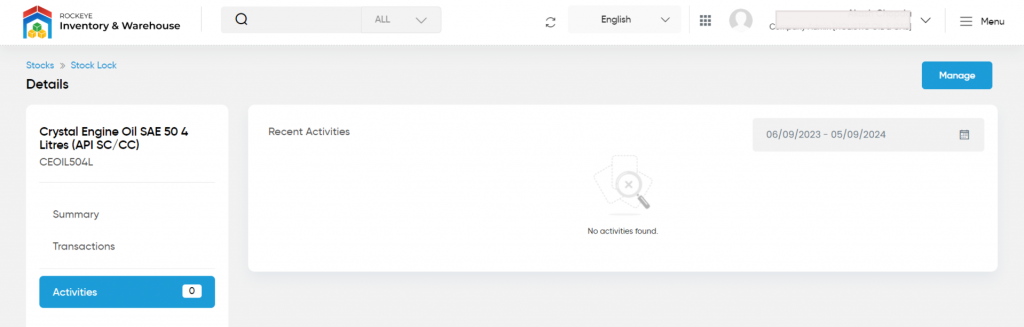
Stock Lock: To lock the stock for a customer, click on the below button

Stock Lock
- Users will be able to lock the stock in the warehouse from this page
- The user needs to fill in the stock lock information for locking the stock in the warehouse in the system.
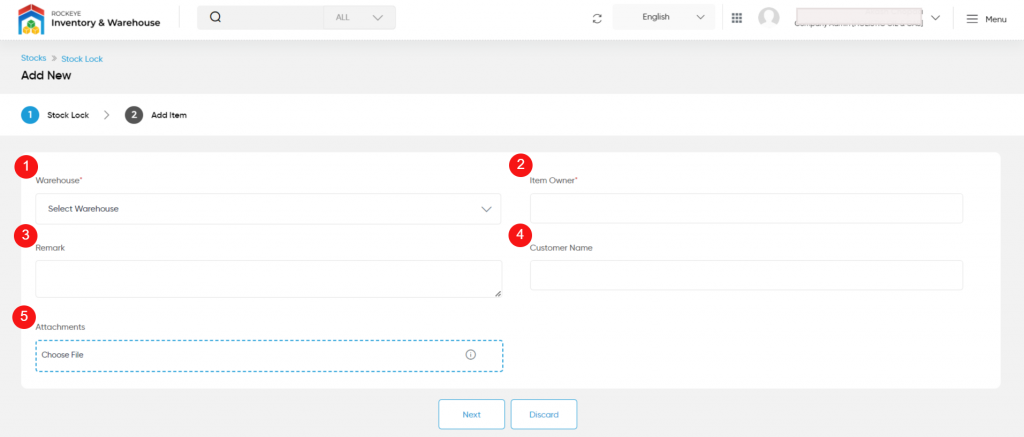
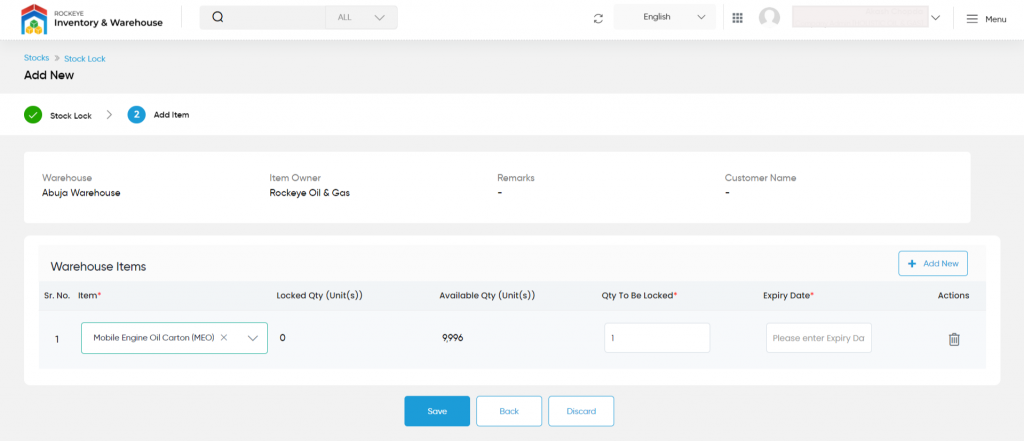
- Warehouse Name (Required): This is for specifying the warehouse name for locking stock. For example, if the user wants to lock the stock on the “apapa” warehouse, then choose “apapa” warehouse from the drop-down.
- Item Owner (Required): This is for specifying the Owner of the product. For example, if the item comes under MRS Holdings then specify the owner as MRS Holdings. Products will be shown based on the Product Owner wise.
- Remark: Add remarks for locking the stock.
- Customer Name: This is for specifying the Name of the customer, for whom the stock is locking on the warehouse.
- Attachments: Upload attachments related to the locking stock.
- Item (Required): By specifying the above details and clicking on the save button, user will be able to add the products for locking. Select the products for locking.
- Locked Quantity Unit(s): Represents the previously locked quantity of the selected product in the warehouse.
- Available Quantity Unit(s): Represents the current product stock available quantity in the warehouse.
- Quantity Be Locked (Required): Specify the quantity for locking the stock.
- Expiry Date (Required): Select the expiry date for the locked stock. After the specified date the stock will be unlocked on the warehouse if no transactions have happened for the locked stock before the expiry date.
- Add New: Click on the add new button, if the user wants to lock other products in the same warehouse.

- Users can lock the stock by submitting the form or can discard the stock lock.
- On Submission, the locked stock will be listed on the stock lock listing page.