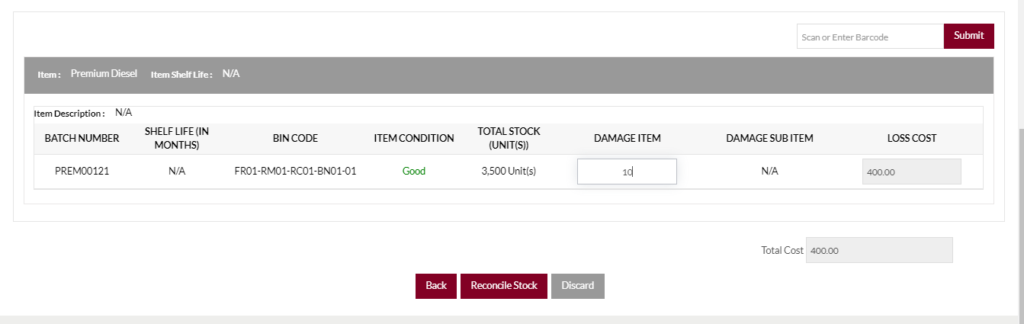Stock Reconcile
Purpose
The main purpose of this module is to enable the administrator to view and manage the reconcile stock in the warehouse. Admin will be able to add (or) remove the stock for any of the warehouses by specifying the reconcile reason.
Navigation Path
Path: Stocks > Stock Reconcile
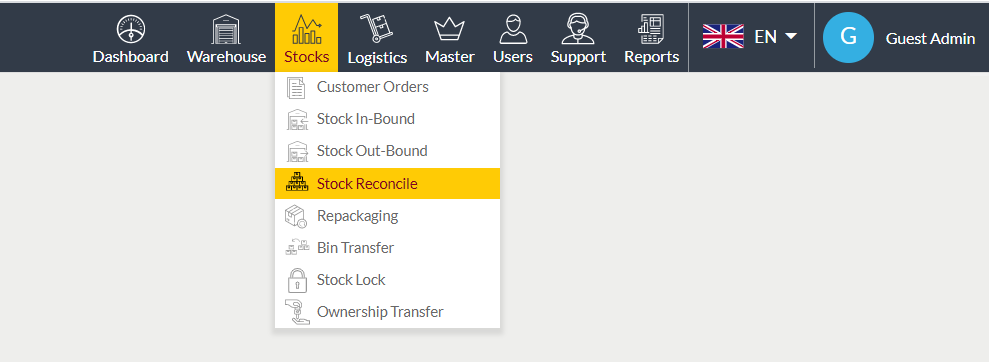
Listing Screen
View a list of all the stock reconciles that are previously added by the admin on the system. Admin will be able to remove (or) add the reconcile stock to the warehouse. By clicking on the reconcile code, the admin will be able to view the summary and attachments of the reconciling products. Admin will be able to search the data using the filter option this is provided on the list. Admin can view the listing in three ways; admin will have the option to change the view by clicking on the “Change view” Button.
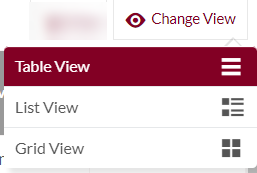
Table View
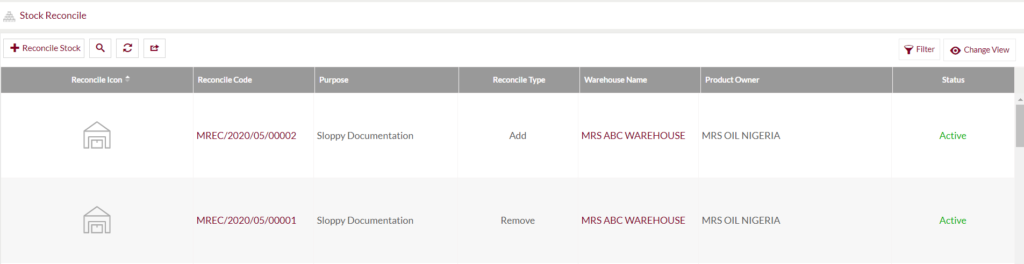
List View
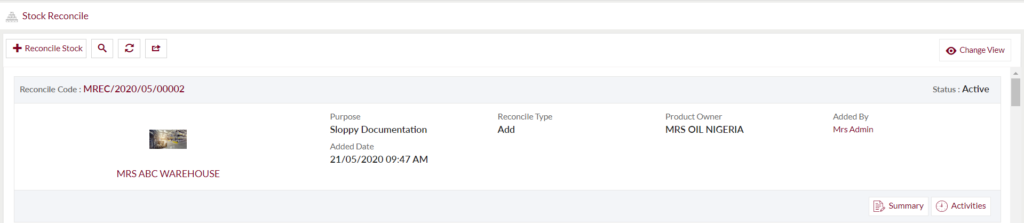
Grid View
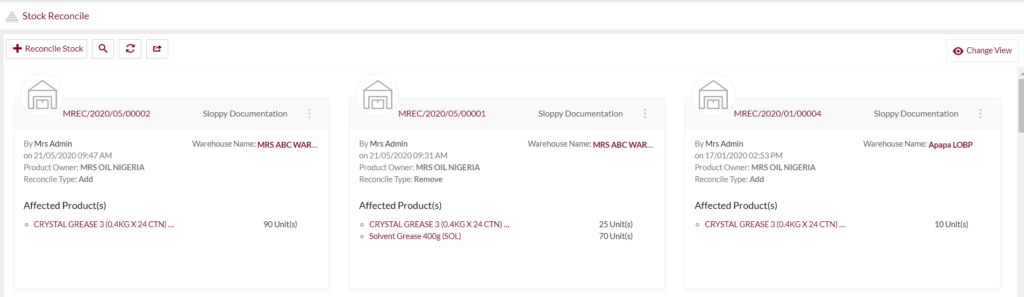
Reconcile Stock: To reconcile the stock, click on the below button
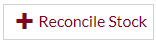
Stock Reconcile
- User will be able to reconcile the stock from this page
- The user needs to fill the stock reconcile information to reconcile the products.
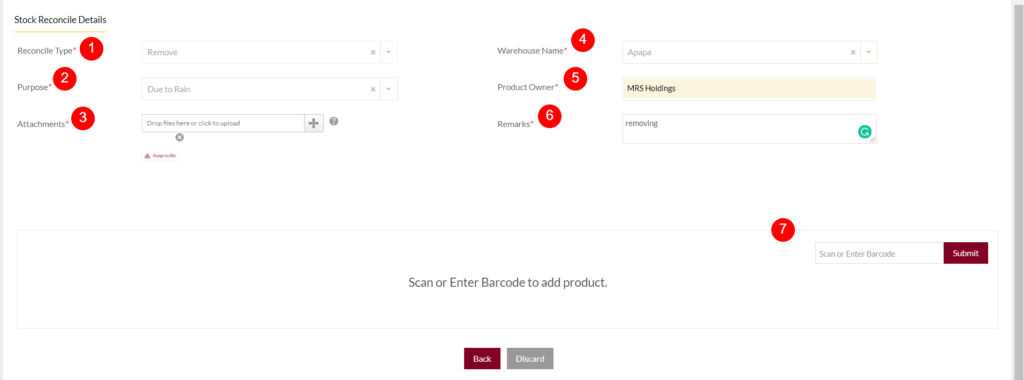
- Reconcile Type (Required): Select the reconcile type from the dropdown. For example, select “Remove”, if it needs to remove the damaged products from the warehouse.
- Purpose (Required): This is to specify the reason for the product damage. For example, if the product is damaged due to rain. Then specify the reason as damage due to rain.
- Attachments (Required): Add attachments for reconciling the products. For example, add the images of the damaged products that the user wants to reconcile.
- Warehouse Name (Required): This is for specifying the warehouse name where the stock has to Reconcile. Choose the warehouse from the dropdown.
- Product Owner (Required): This is for specifying the Owner of the product. For example, if the product comes under MRS Holdings then specify the owner as MRS Holdings.
- Remarks (Required): Add the remarks for the reconcile.
- Scan or Enter barcode: After clicking on the continue button, a field will be opened for specifying the products for reconciling. . Scan the existing product bar code for that warehouse, and if sufficient quantity is available then the user can proceed with the next steps and enter the damaged product quantity. If the product contains any sub-product then specify the damage details of the sub-product. If all the sub-products are damaged then specify “All”, otherwise, specify the number of damaged sub-products. Click on the Reconcile Stock button to complete the process.